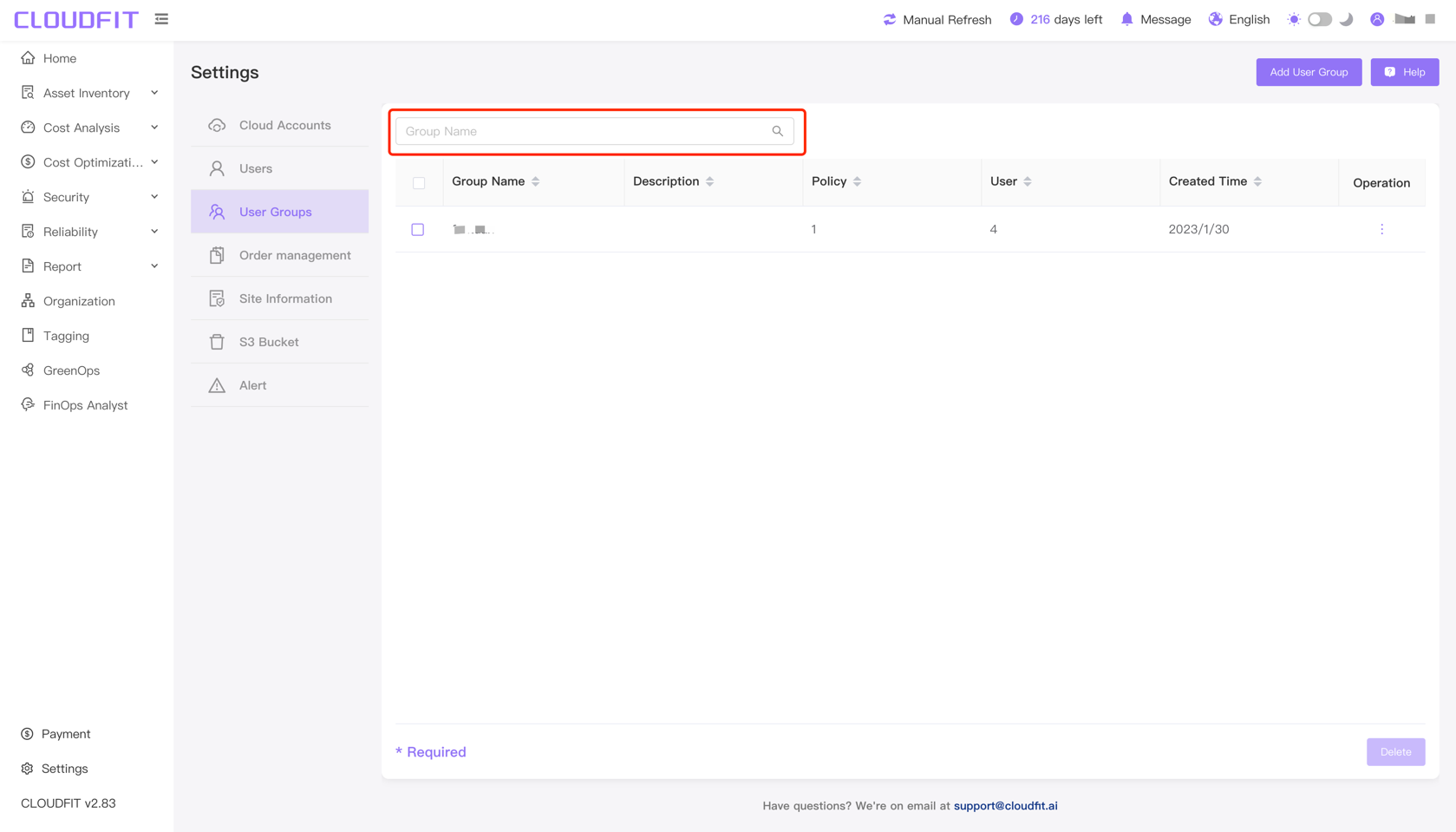User Group Management
Click on Settings -> User Groups in the lower left corner to enter the user group page, as shown below:
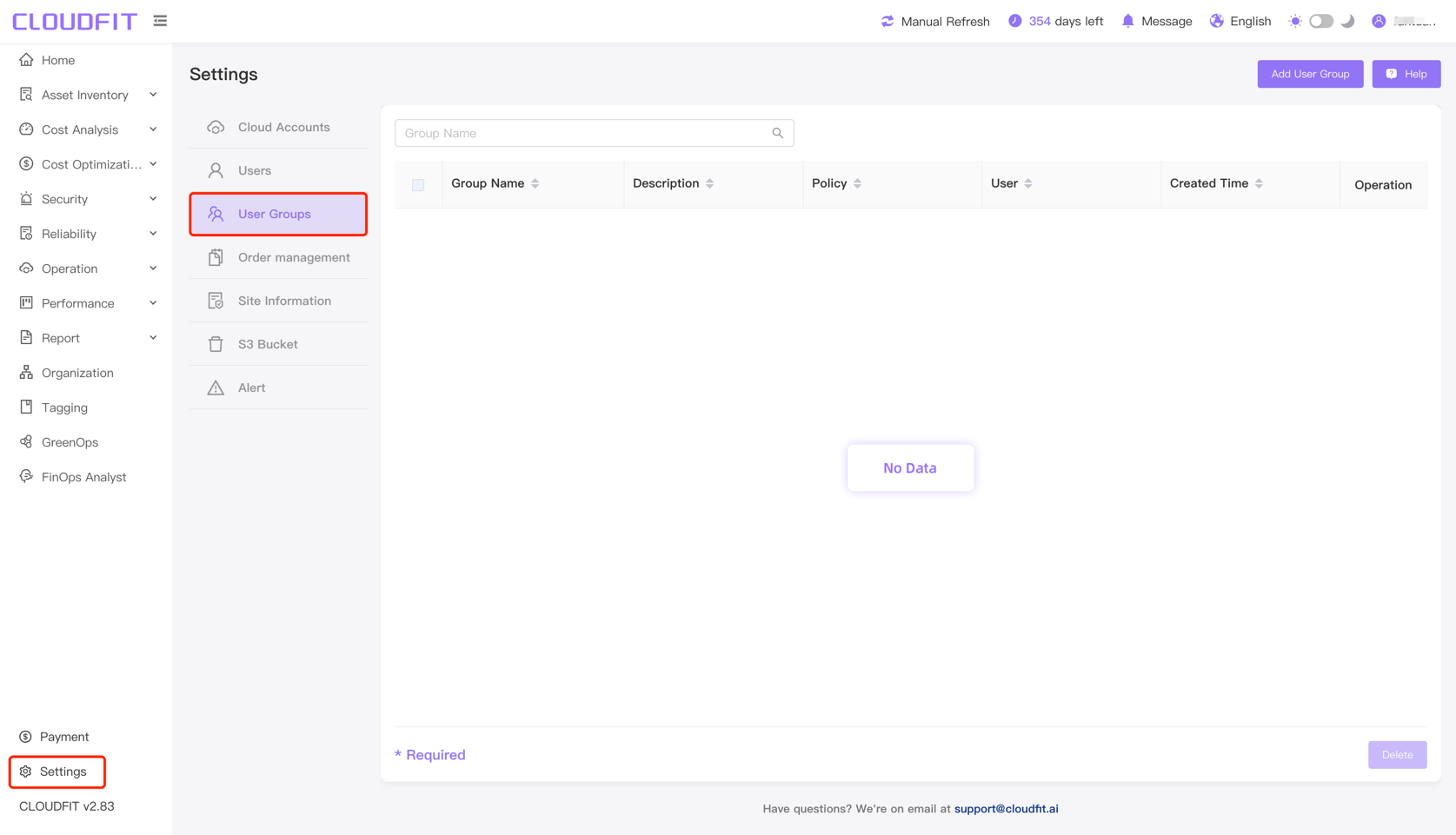
Adding a User Group
Click Add User Group in the upper right corner, as shown below:
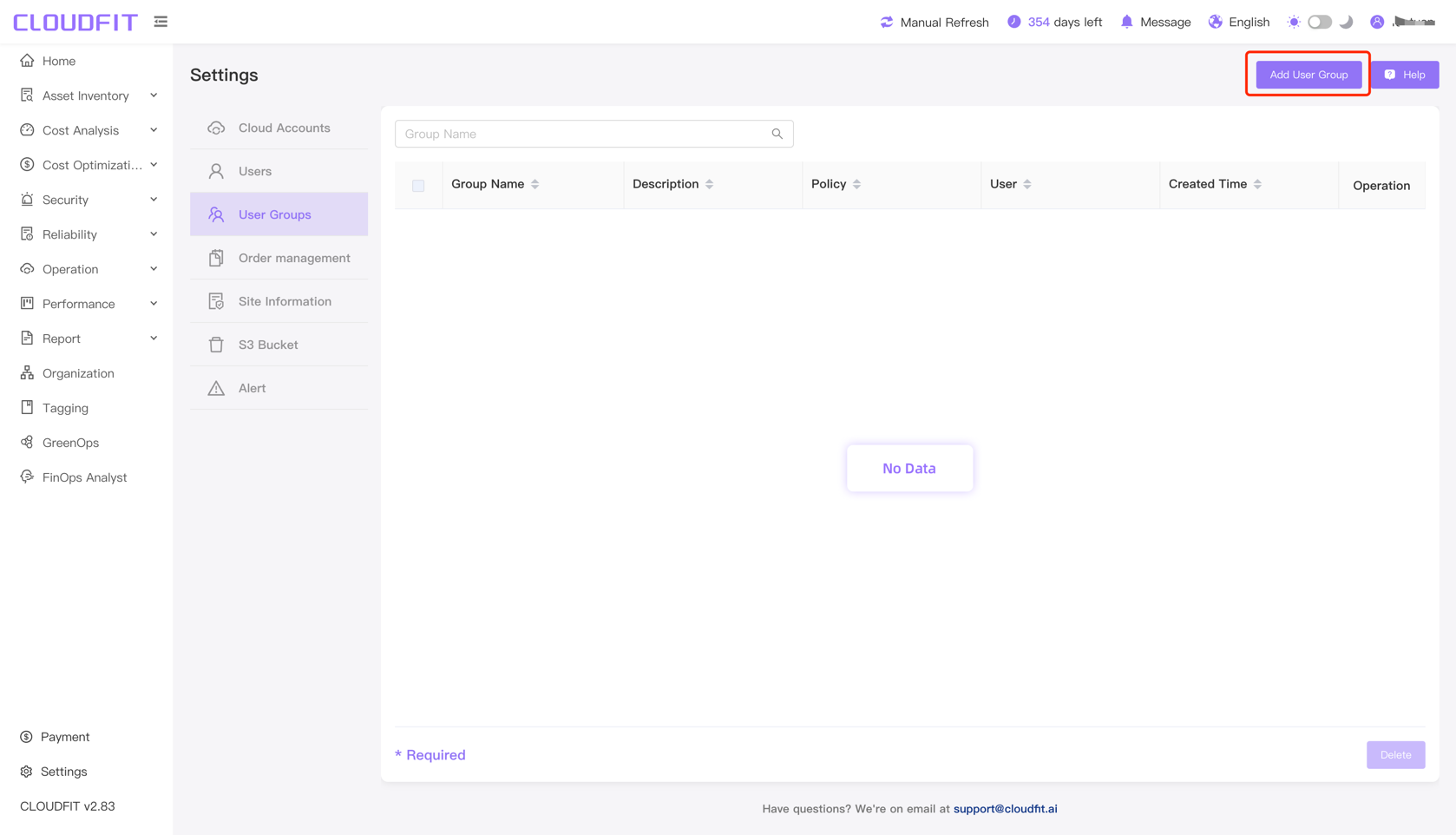
After clicking Add User Group, you will enter the create user group page. Enter the user group name and group description in the input fields, as shown below:
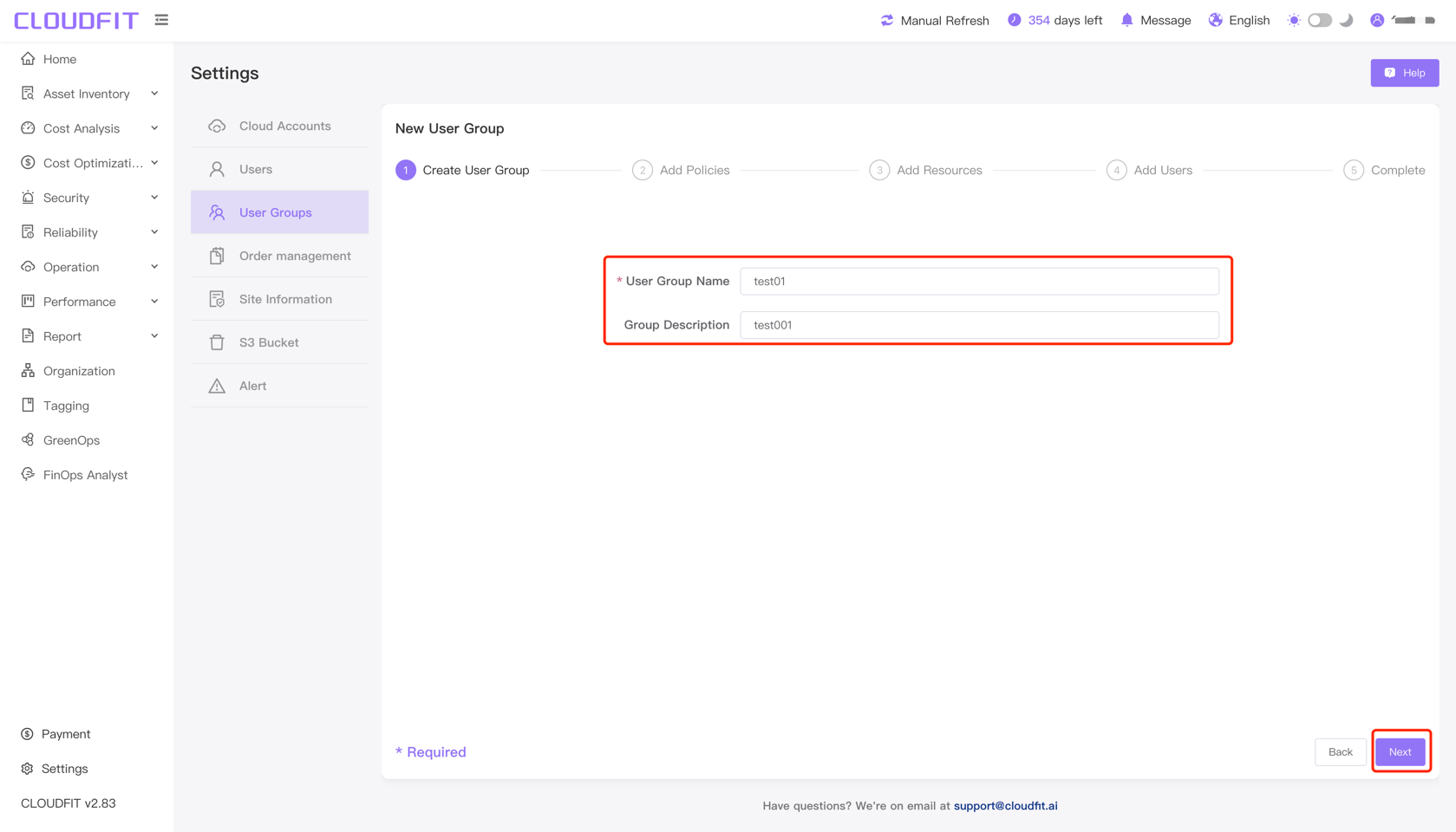
Click Next in the lower right corner to proceed to the add policy page, as shown below:
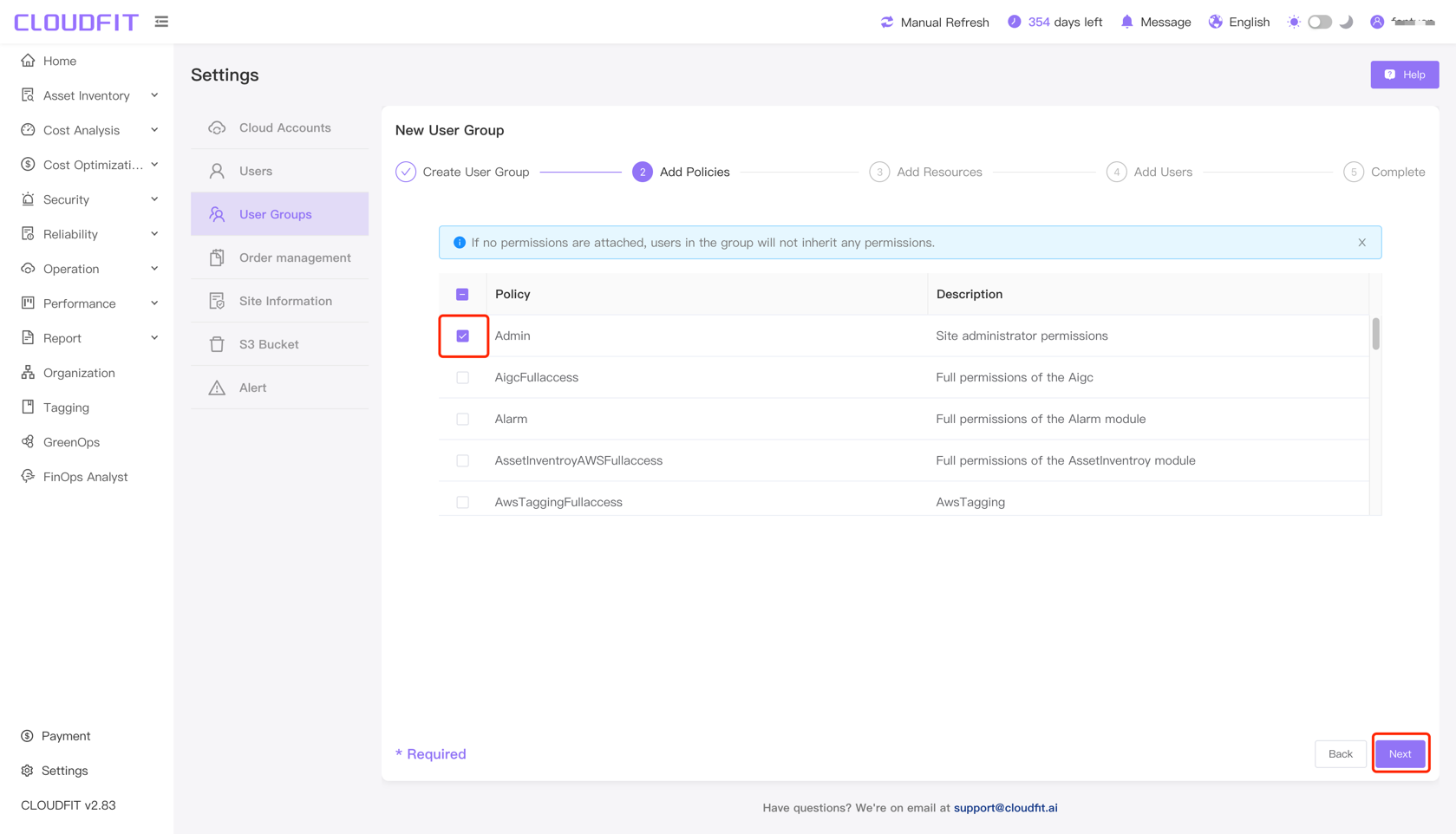
提示
If no permissions are attached, users in the group will not inherit any permissions.
Click Next in the lower right corner to proceed to the add resources page, as shown below:
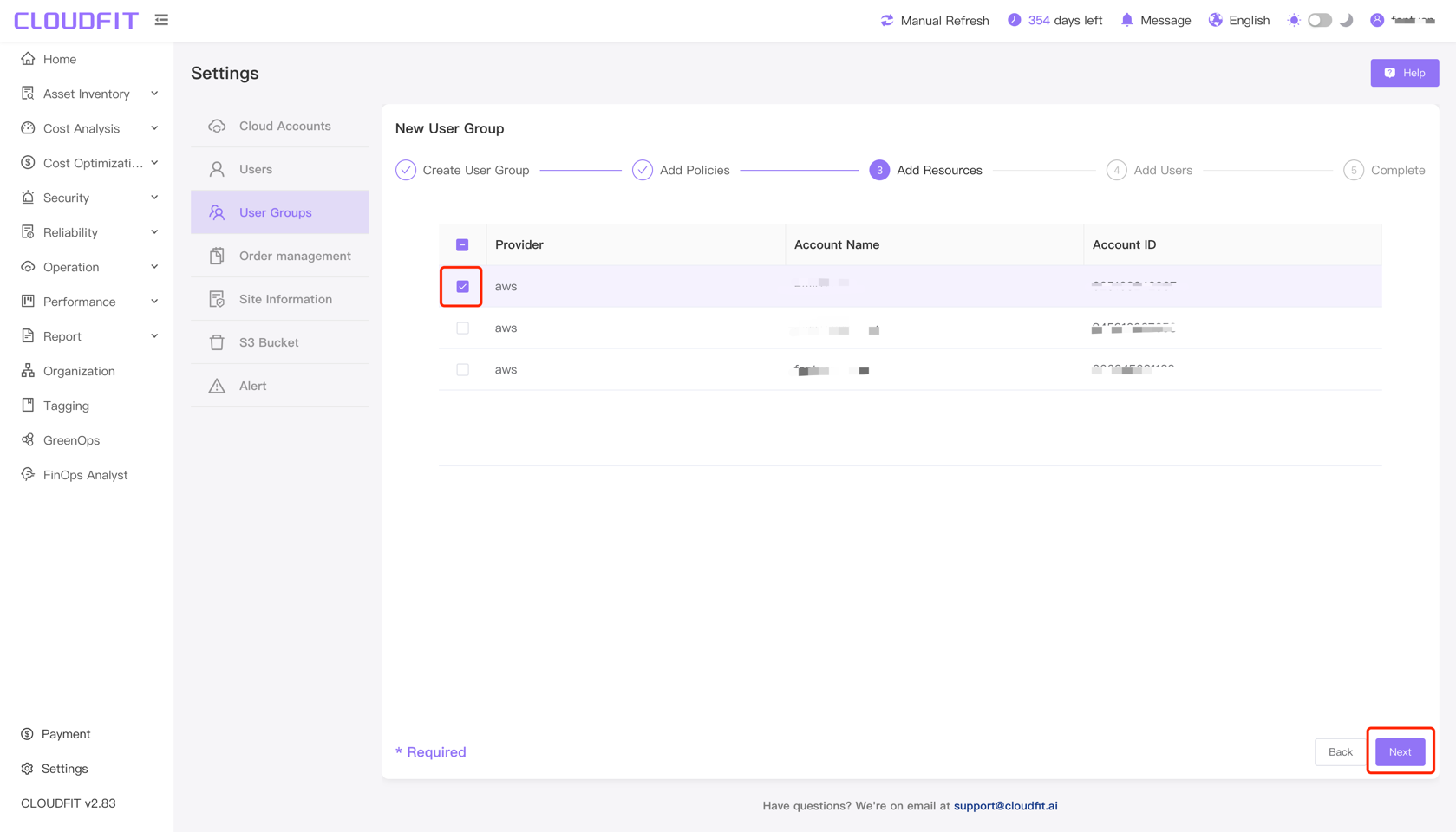
Click Next in the lower right corner to proceed to the add users page, as shown below:
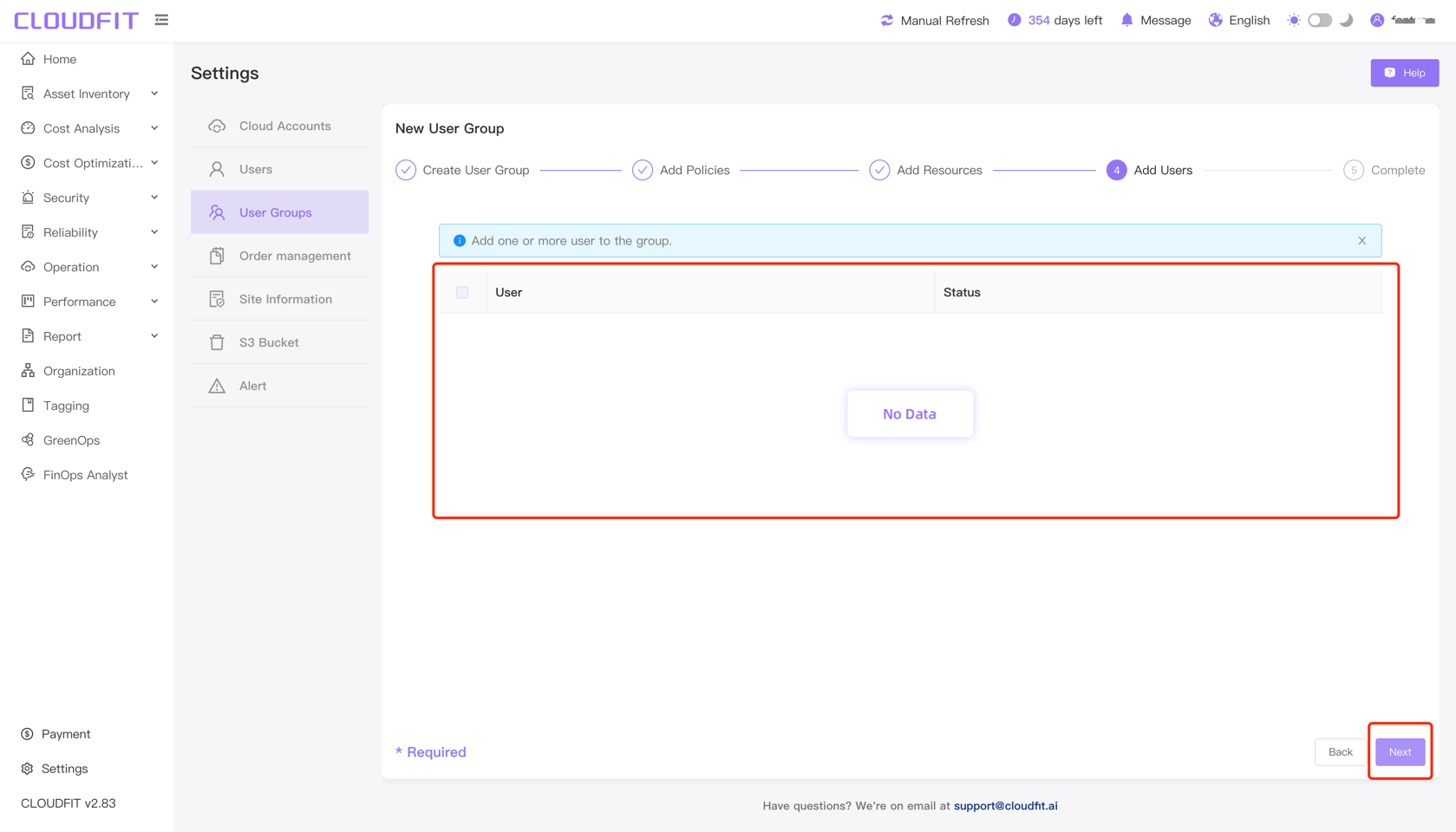
Click Next in the lower right corner to complete adding the user group, as shown below:
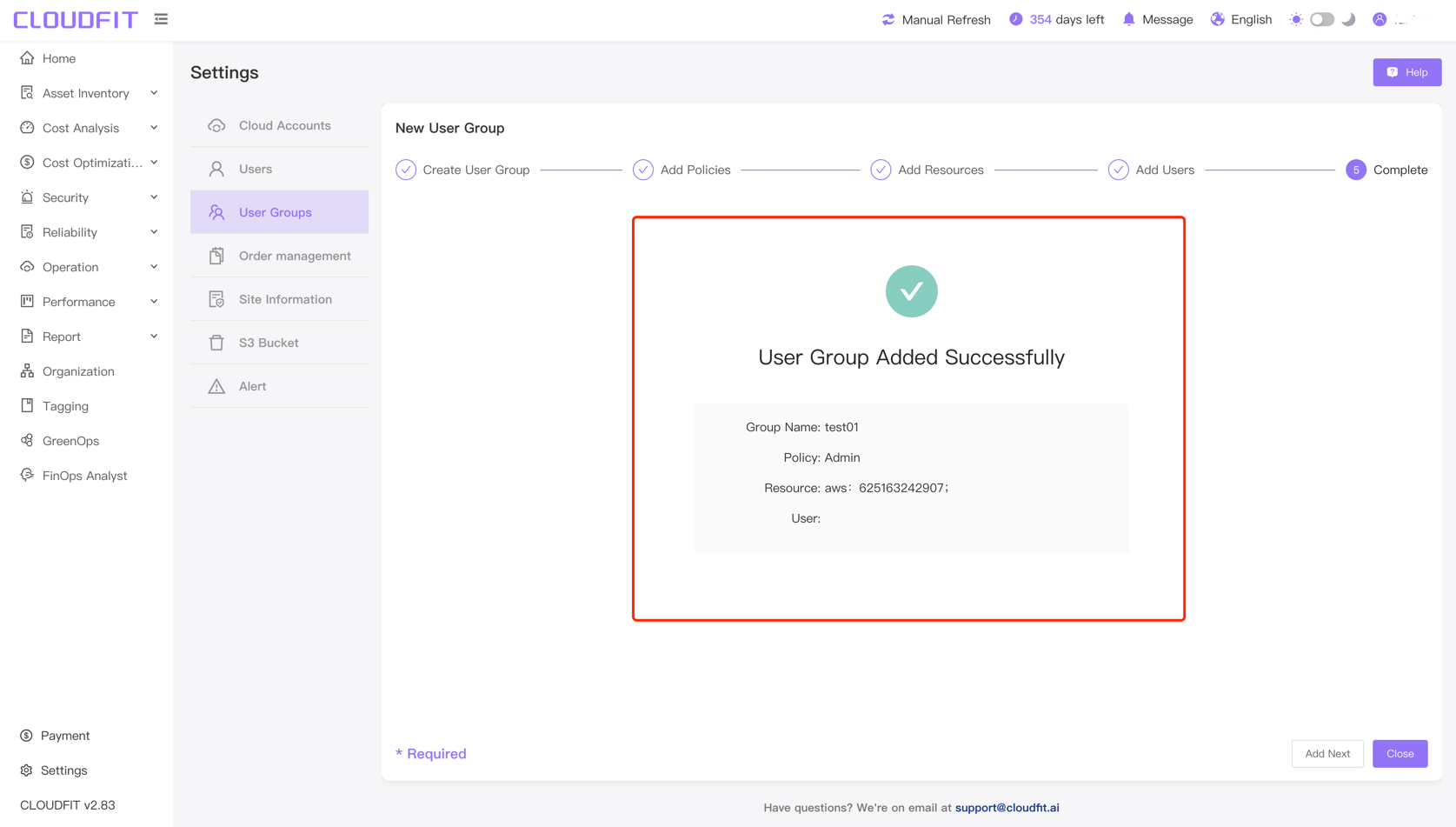
Deleting a User Group
Select the user group you want to delete -> click Delete to successfully delete it, as shown below:
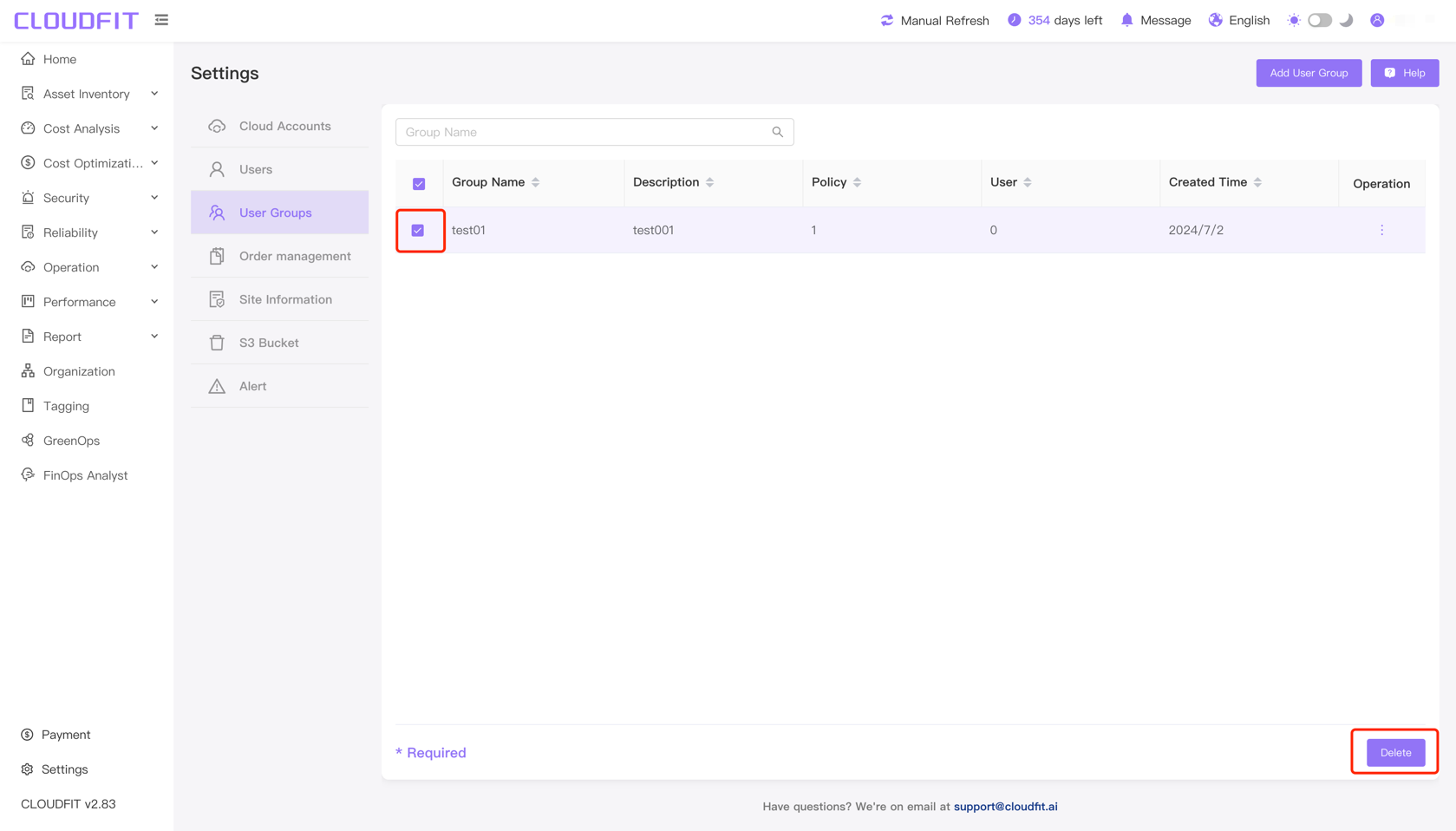
Note
If there are still users associated with the group, the user group cannot be deleted.
As shown below:
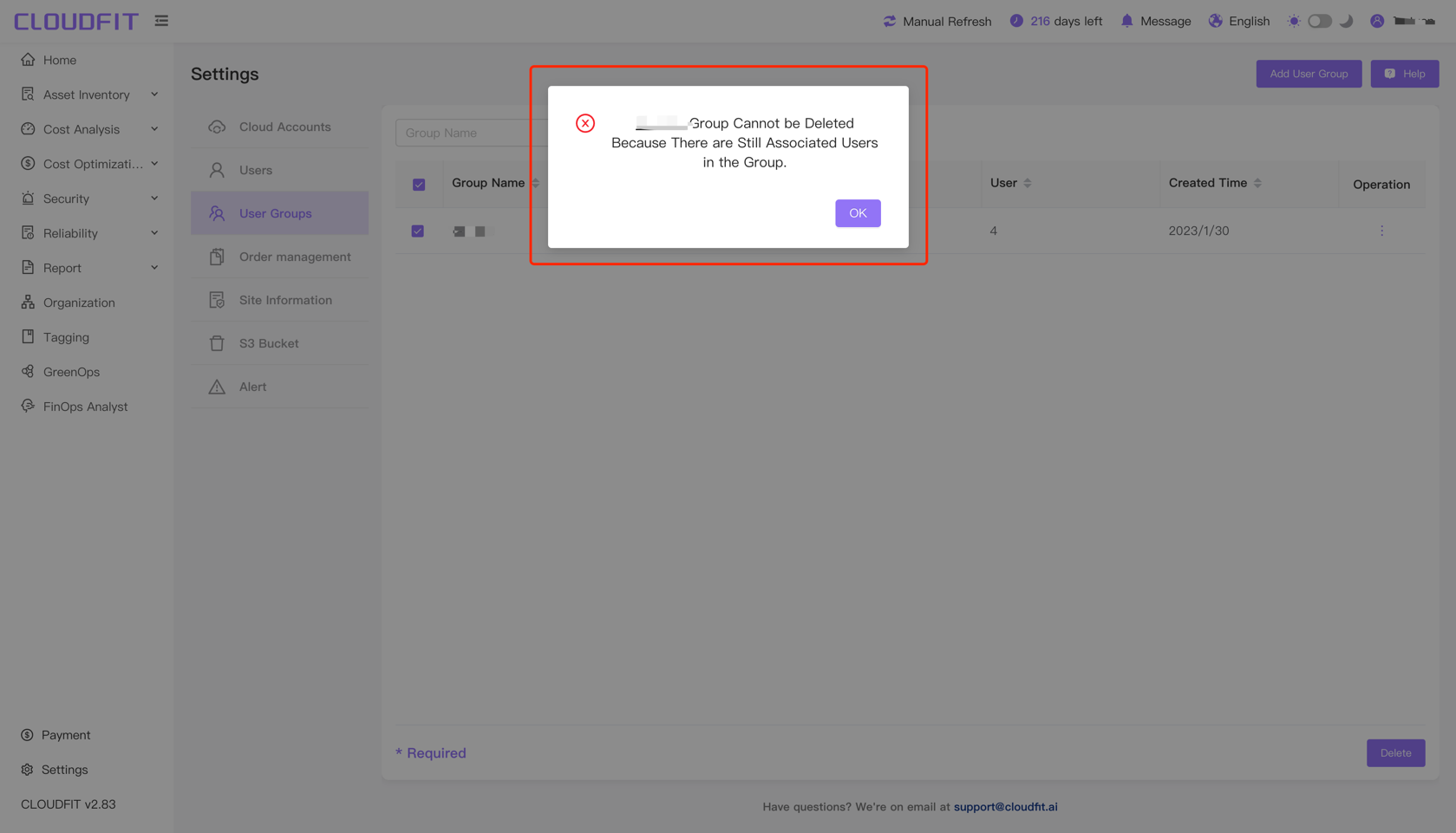
Precise User Group Query
Enter the user group name to query, as shown below: