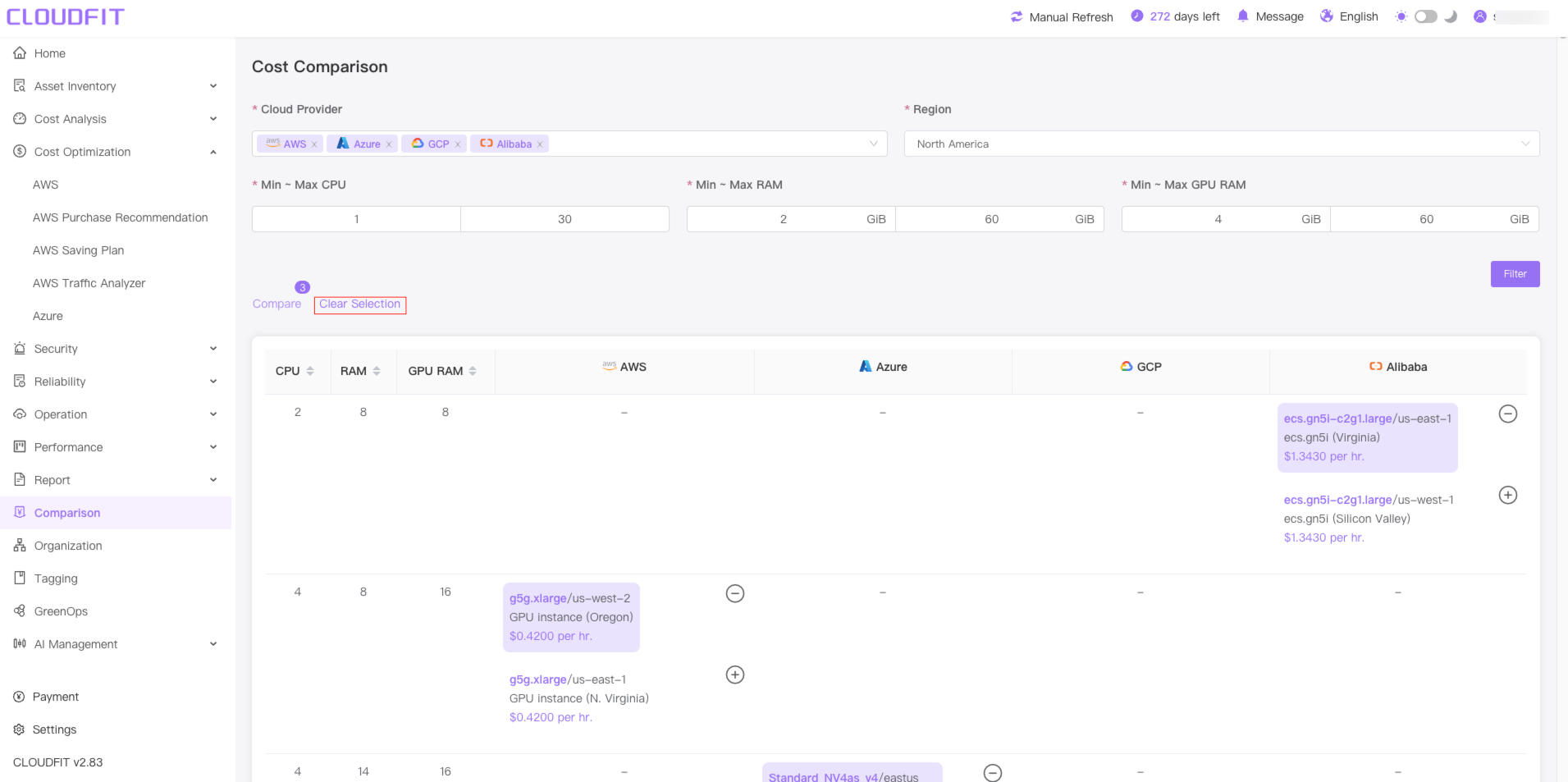Cost Comparison
Access the management console by selecting Cost Comparison from the left navigation bar, as shown below:
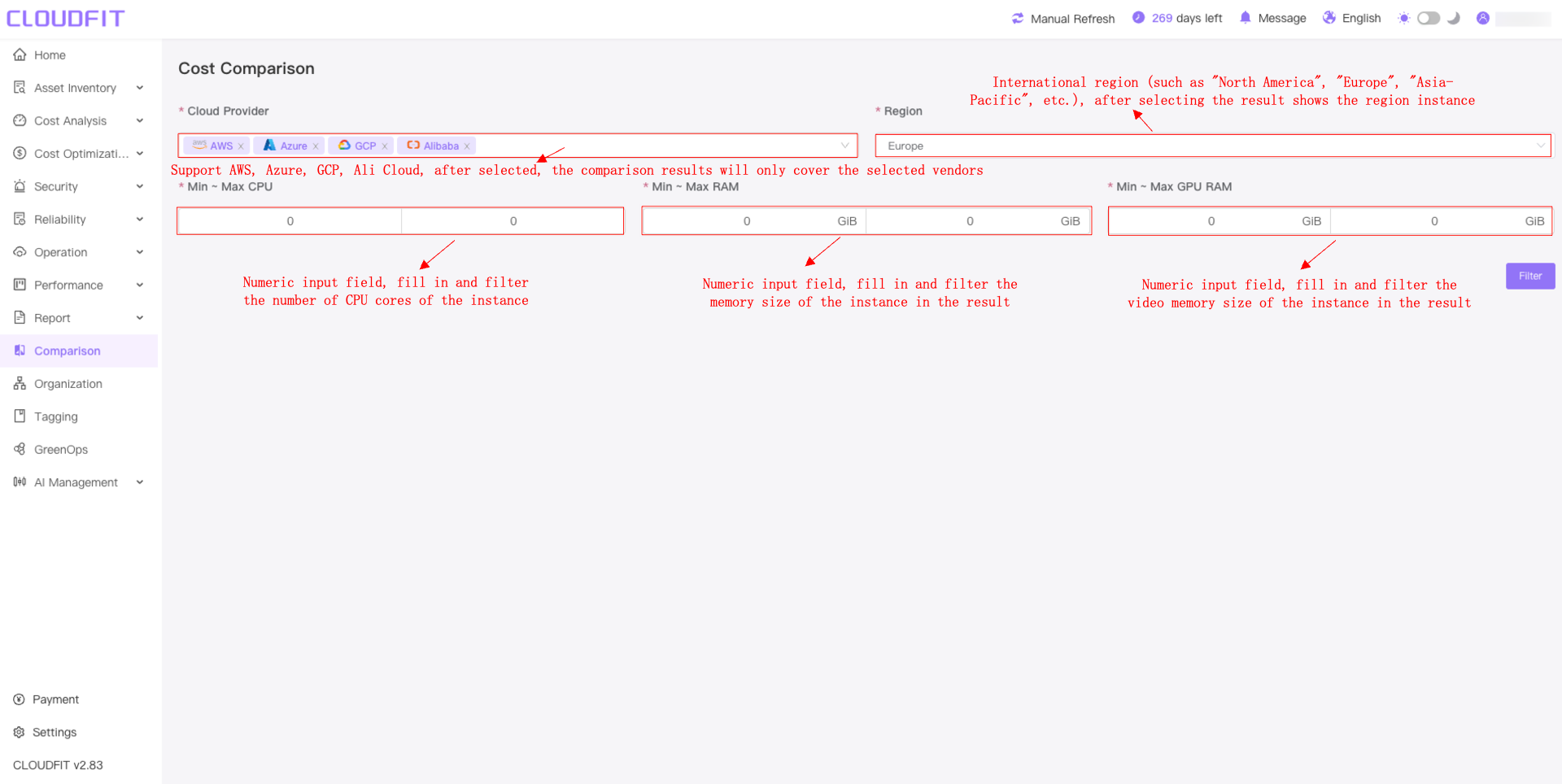
Cloud Provider Filter
Click the cloud provider filter box, select the required cloud service provider, and compare the results to display the selected manufacturer,as shown below:
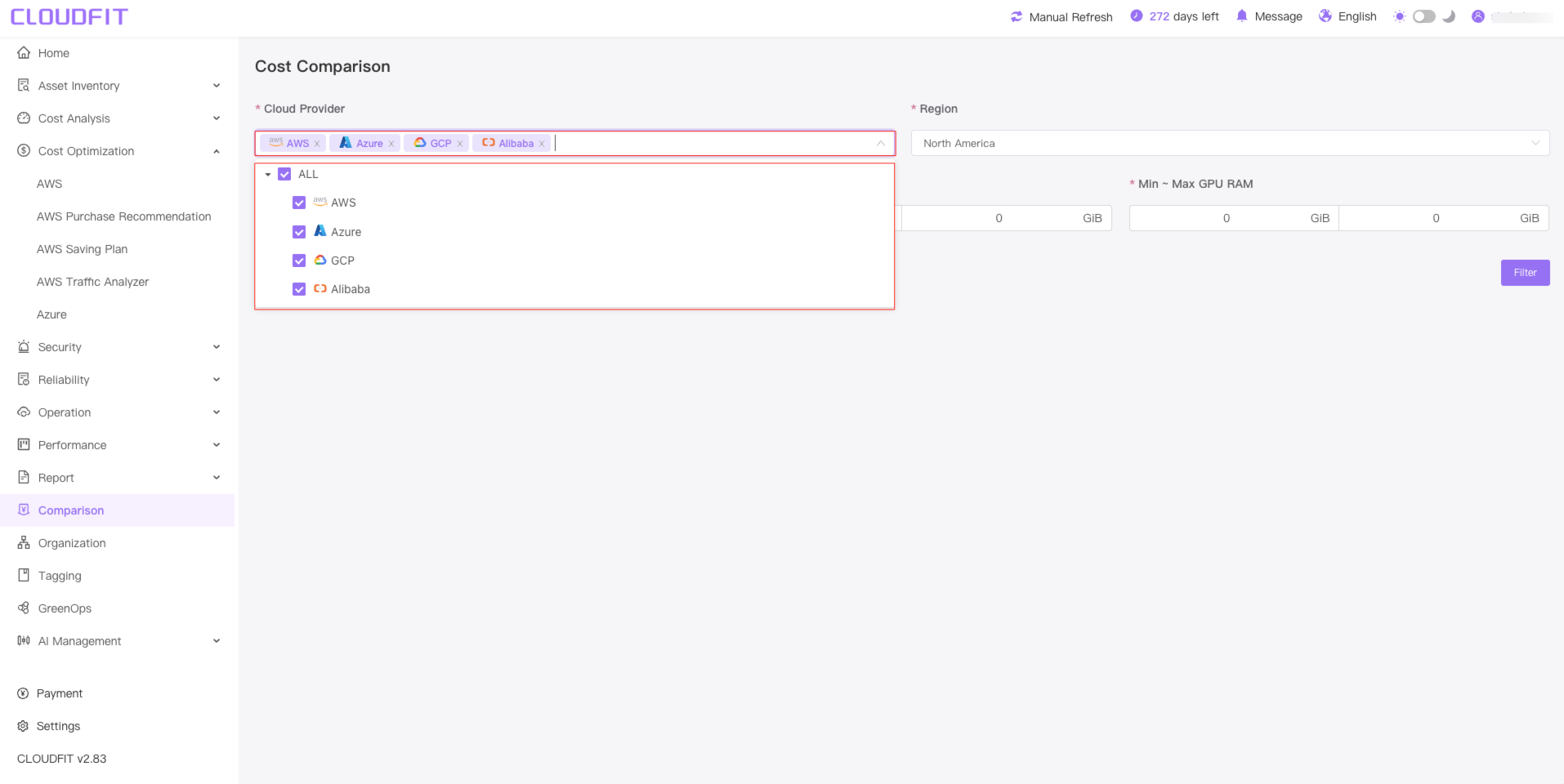
Region Filter
Click the Region Filter box selection to display the region instance, as shown below:
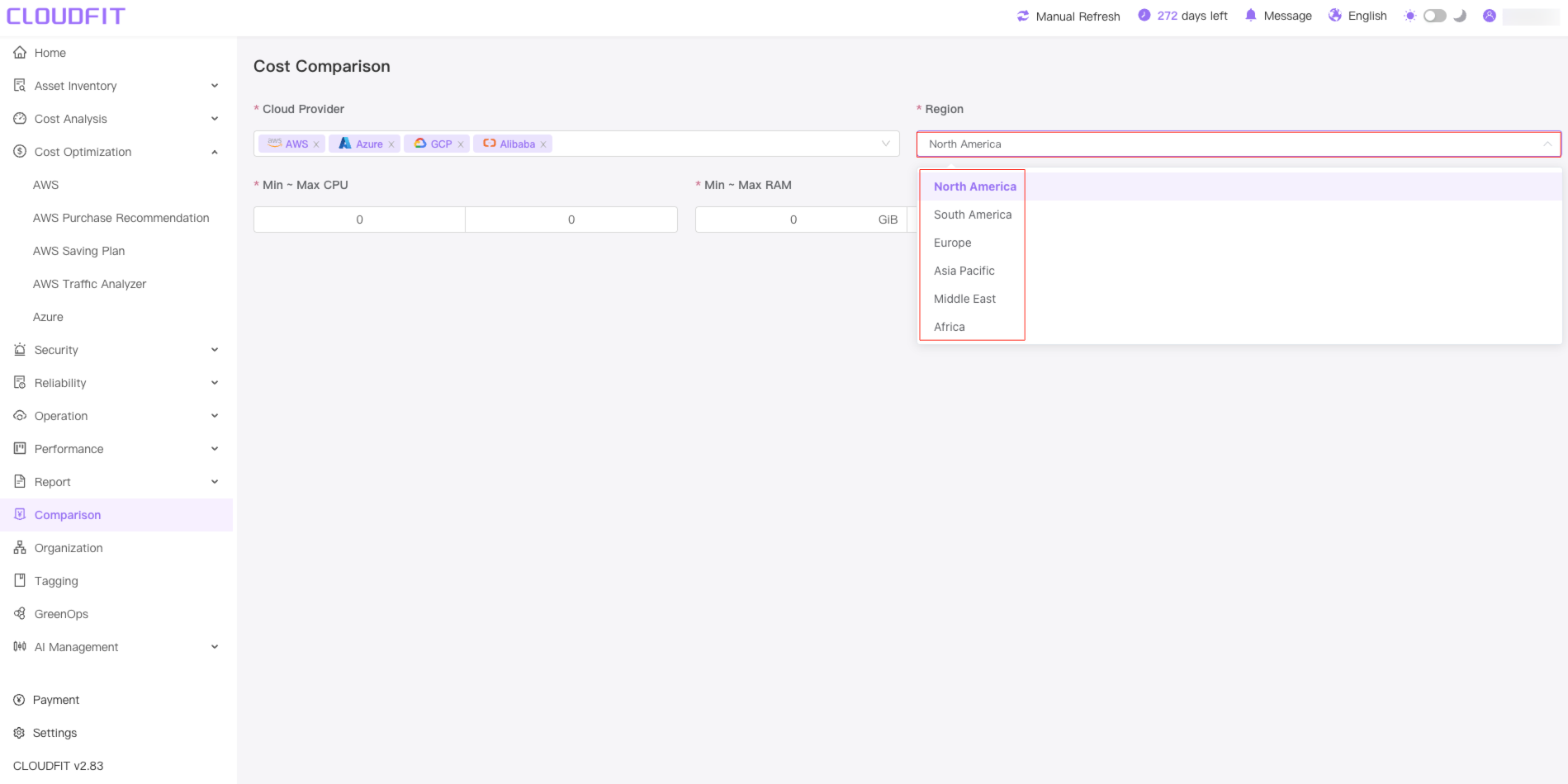
CPU value box
After filling in the CPU value box with the corresponding number, the filtering result of the system will include the number of CPU cores of the instance, as shown below:
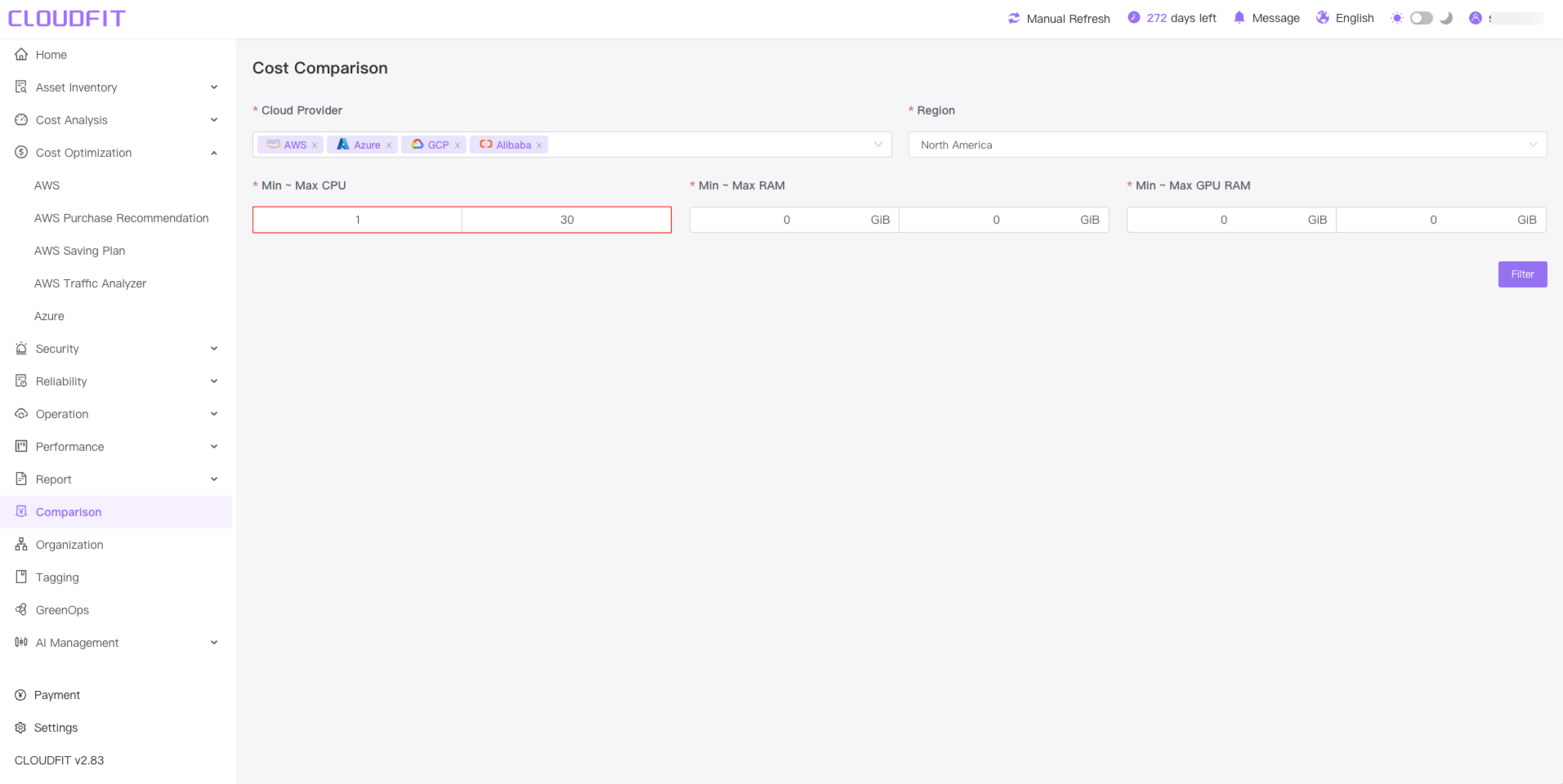
RAM value box
After filling in the RAM value box with the appropriate number, the system will filter the memory size of the instance, as shown below:
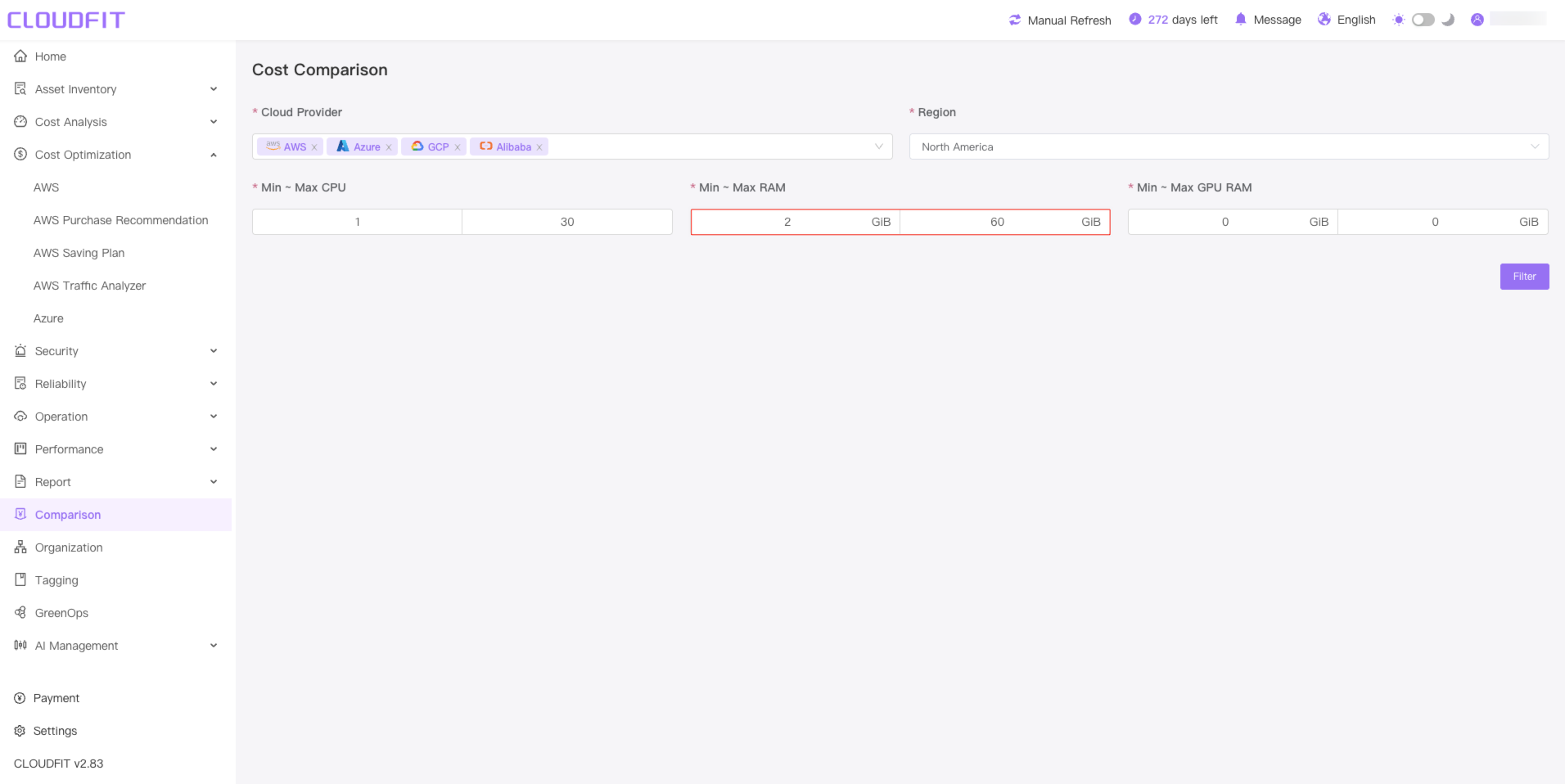
GPU RAM value box
After filling in the GPU RAM value box with the corresponding number, the system will include the GPU memory size of the instance in the filtering result, as shown below:
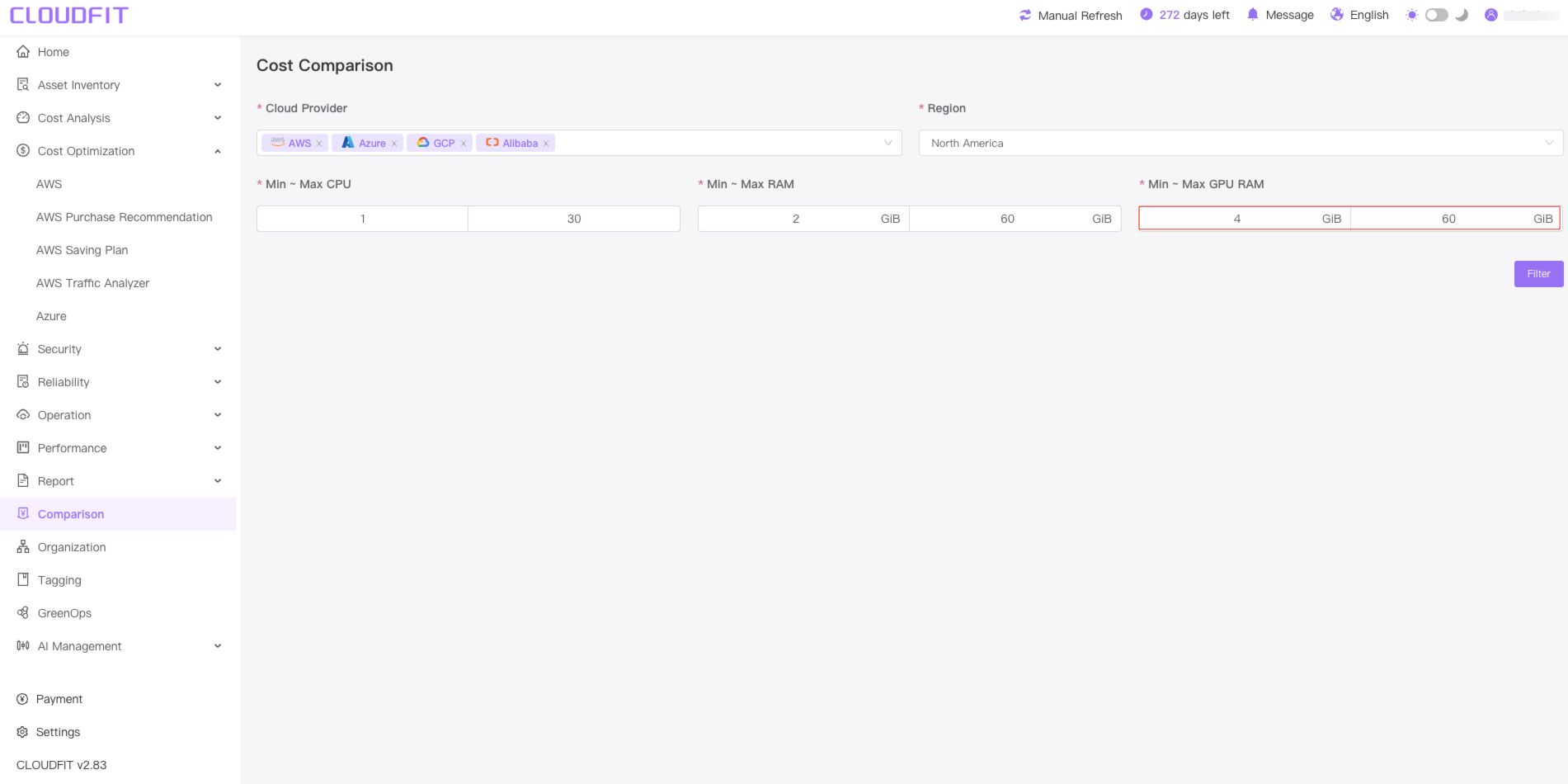
Filter button
Click the Filter button, the system will display a list of servers that meet the filter criteria according to the current filter criteria, including instance specifications, prices and other information, as shown below:
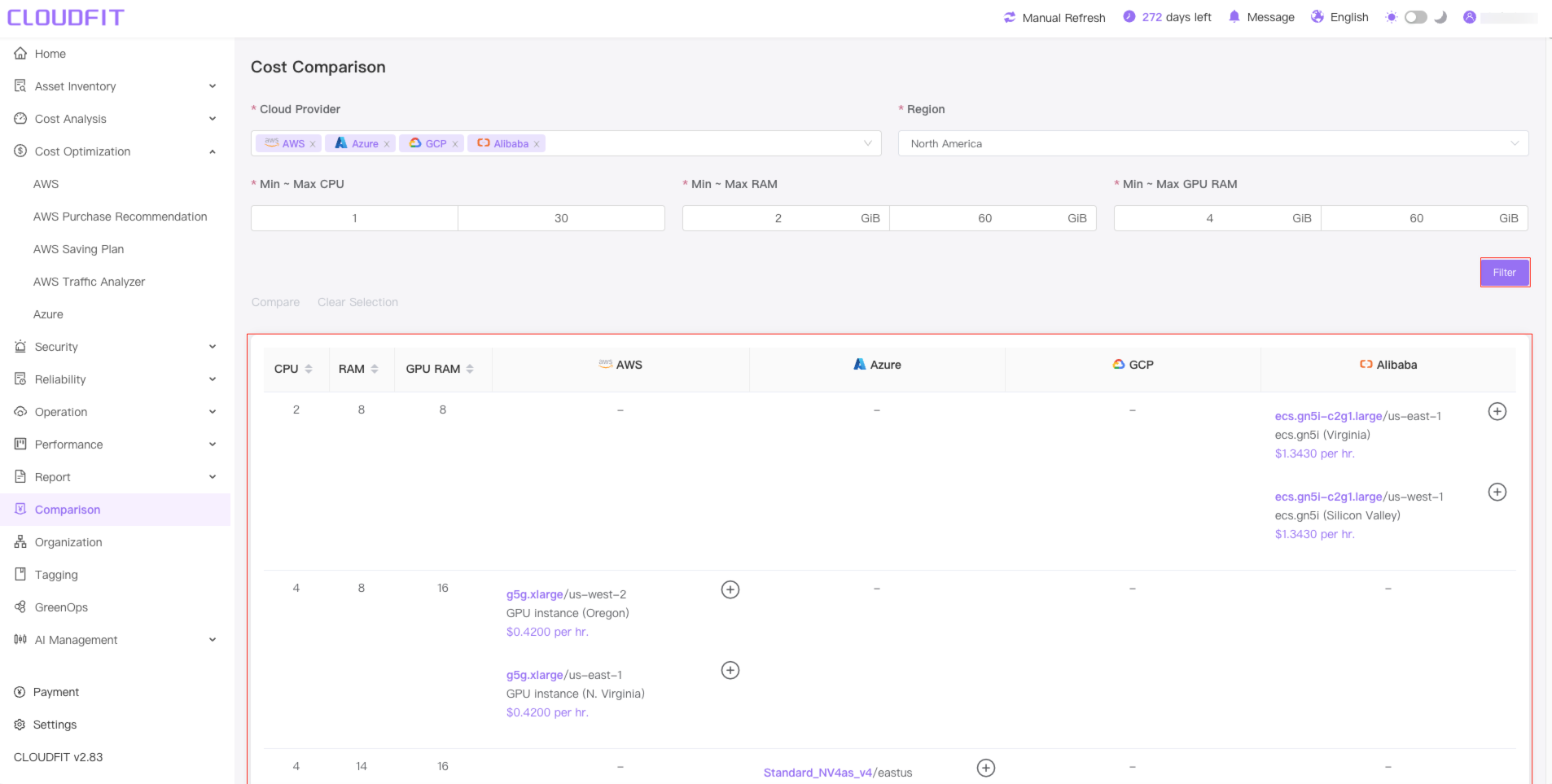
Price compare list
Click the + button to select the model you want to compare prices with, as shown below:
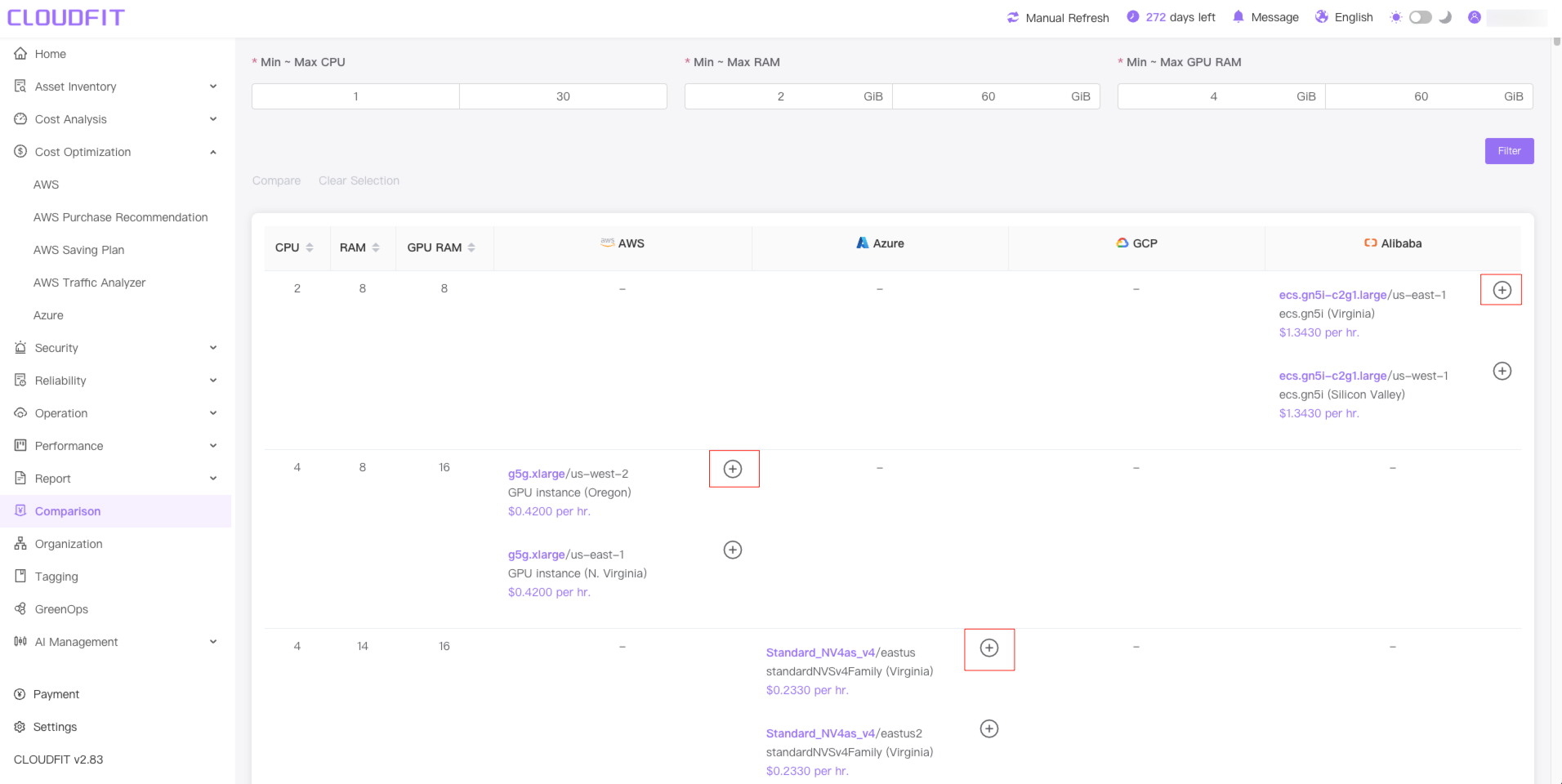
Price comparison display
Click the Comparison button, the system will automatically pop up the price comparison of the selected models, as shown below:
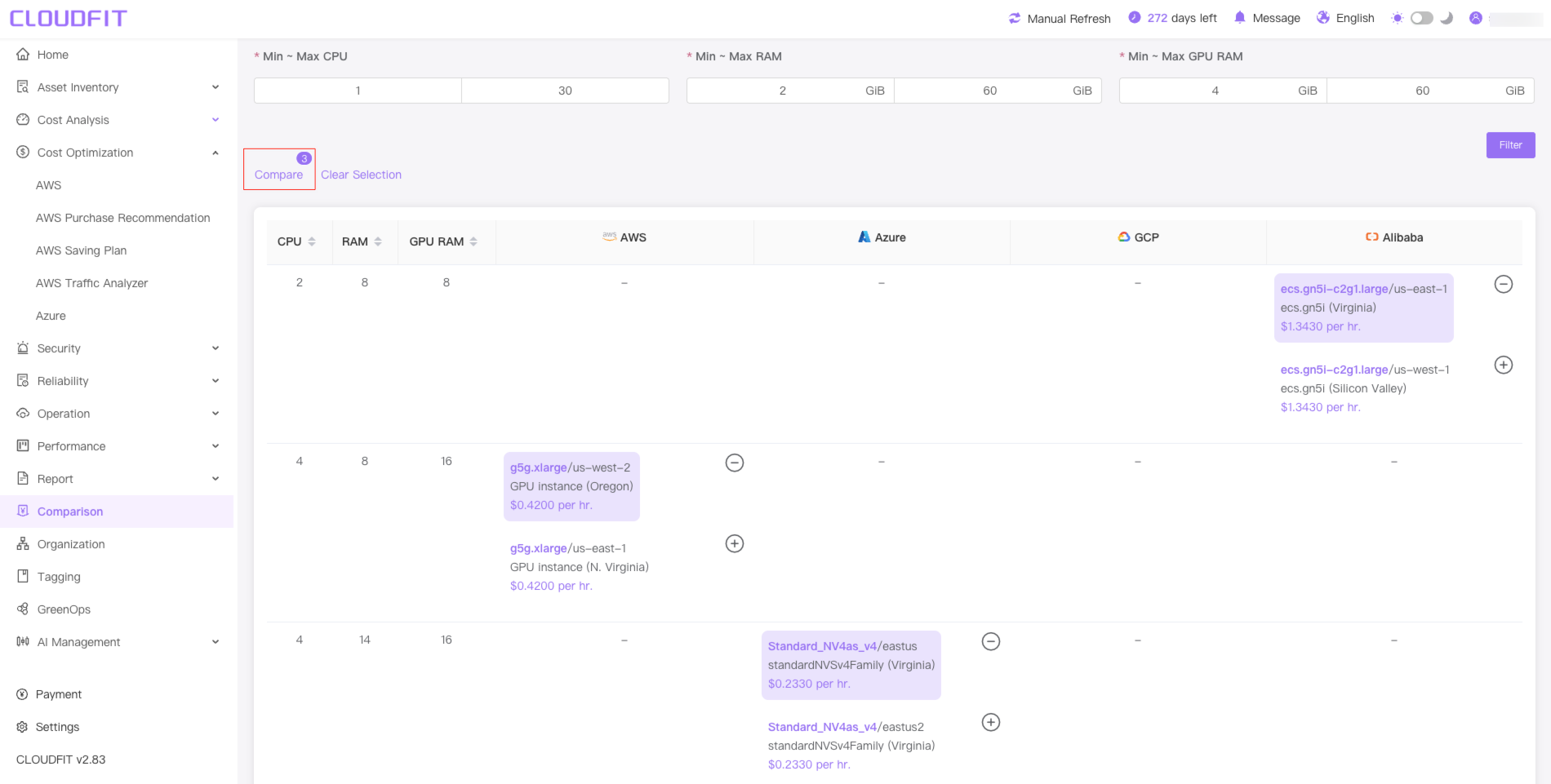
Price comparison display, as shown below:
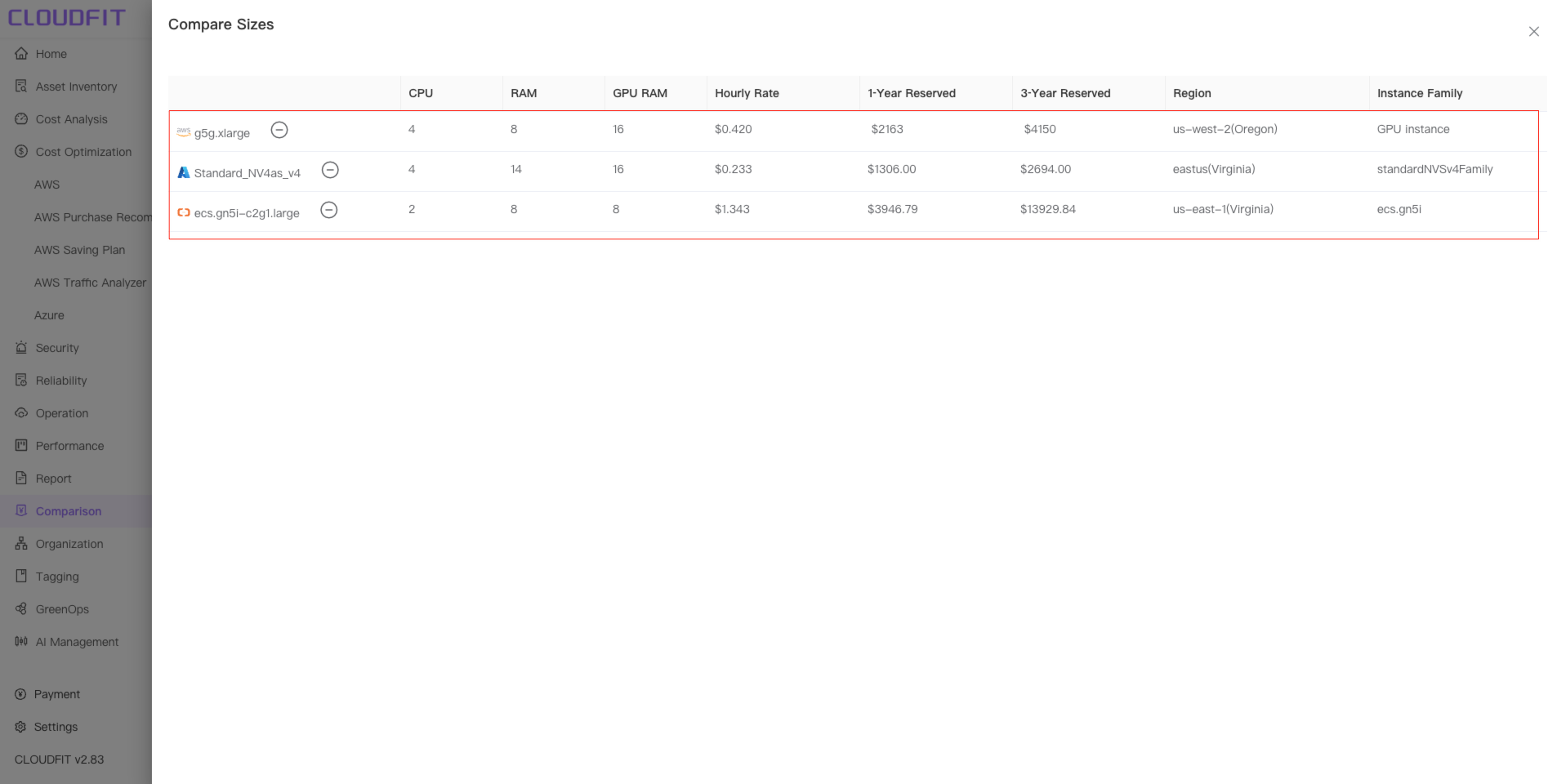
Clear Selection
Click the Clear Selection button and the system will automatically clear the price comparison, as shown below: