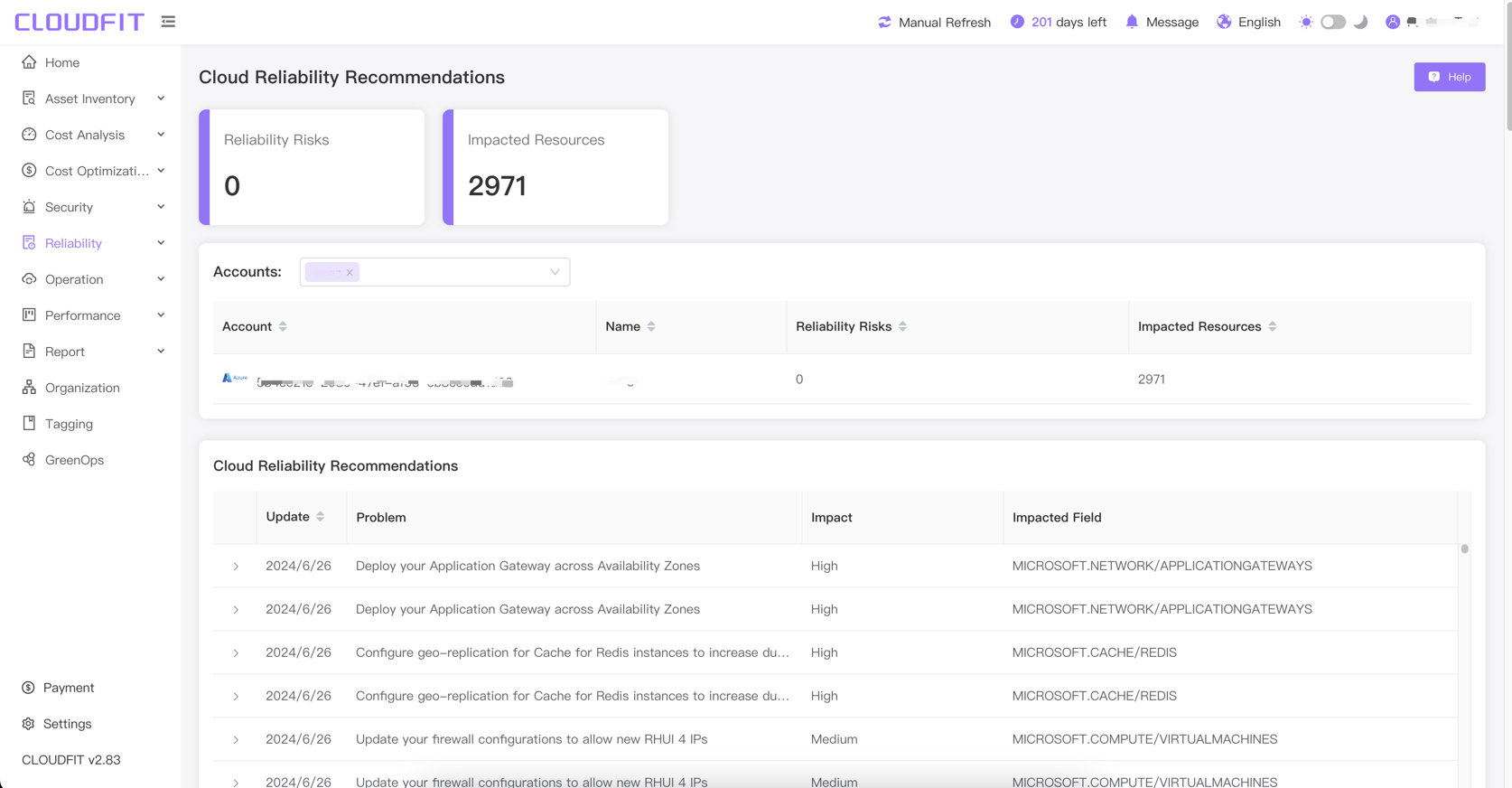Reliability Advice
AWS
Click on Reliability Advice in the navigation bar -> AWS to enter the page, as shown in the image below:
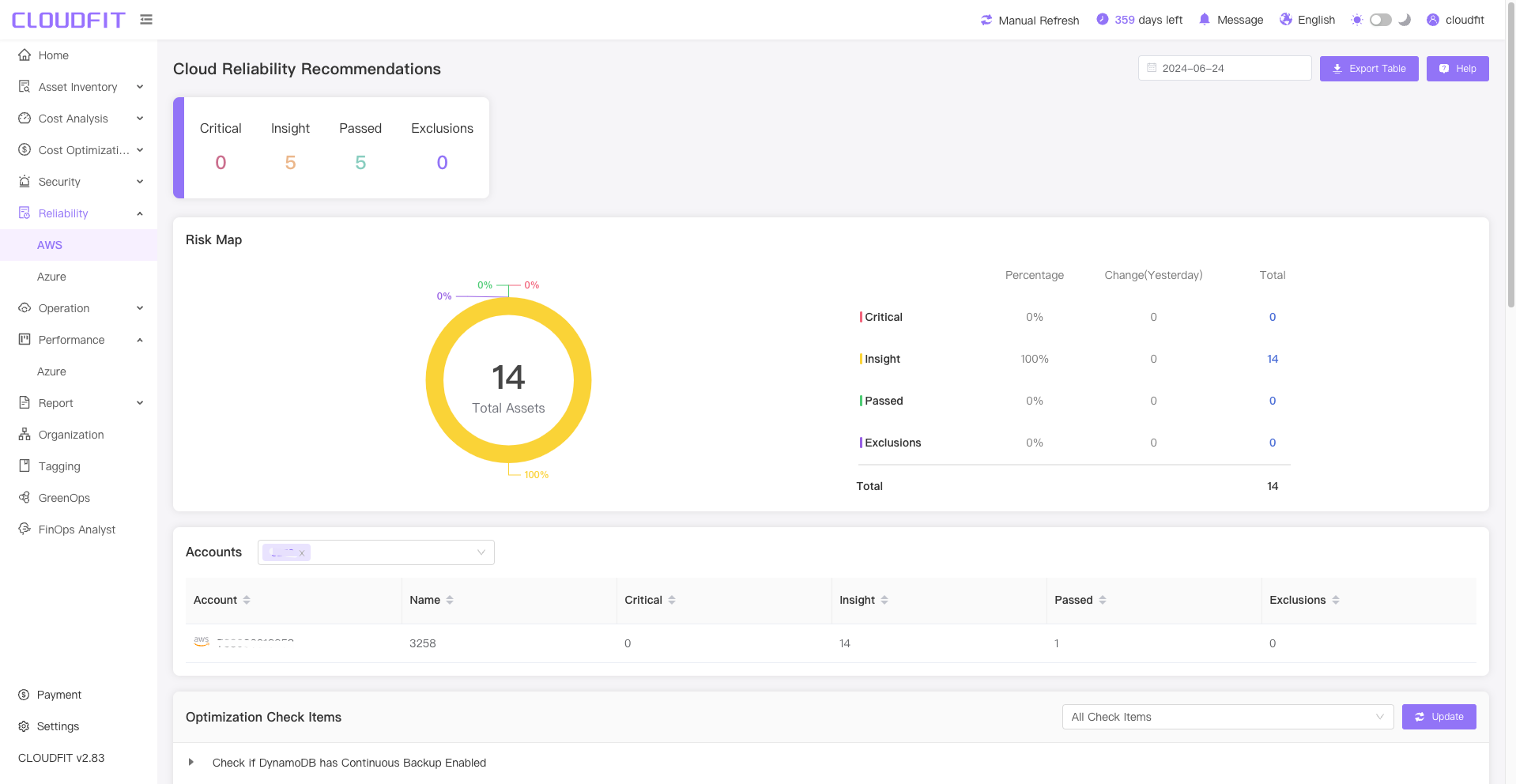
Date Filter
You can query data for any date, as shown in the image below:
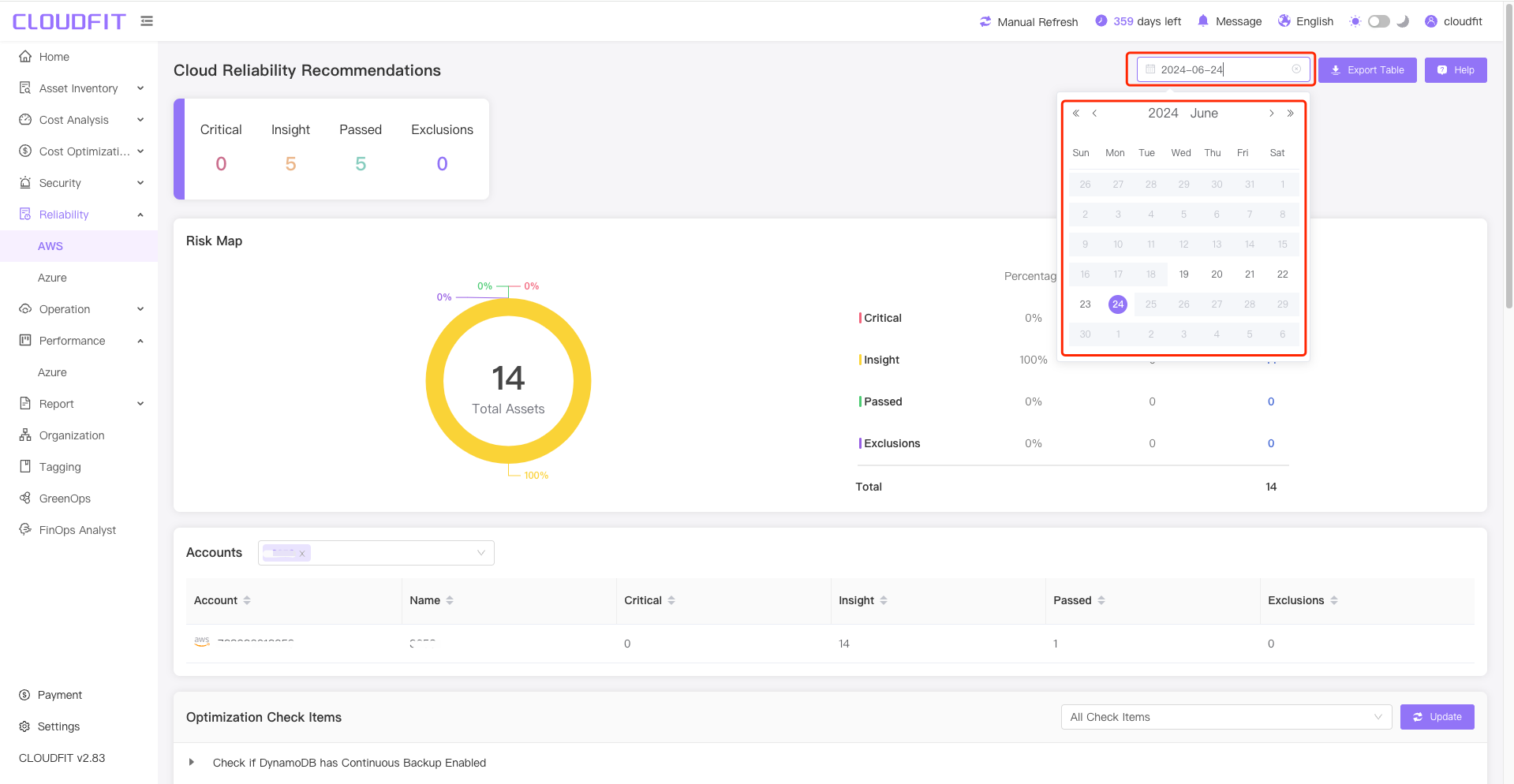
Account Filter
Click on the Account Filter box to view information for one or multiple accounts, as shown in the image below:
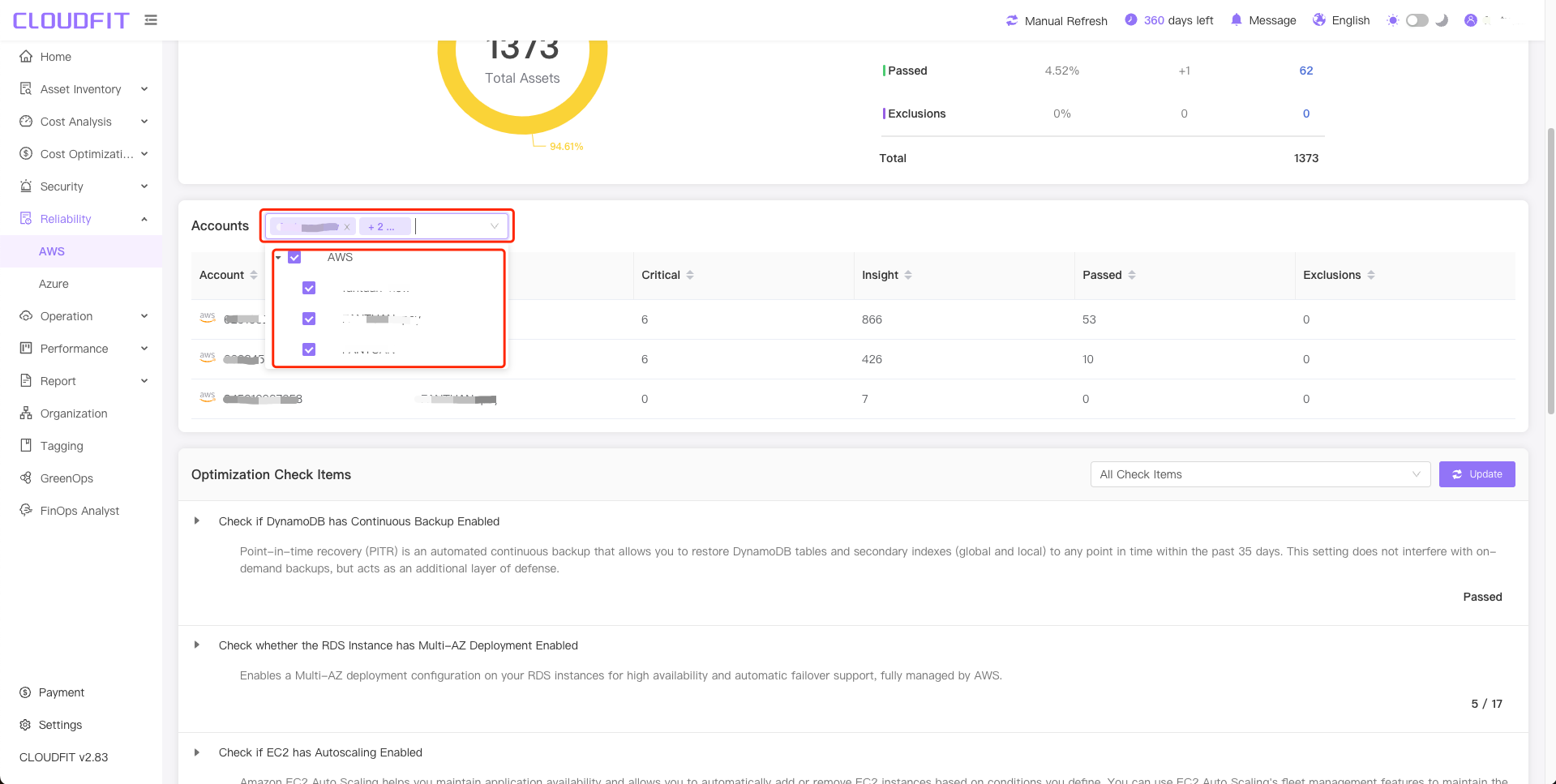
Check Item Filter
As shown in the image below:
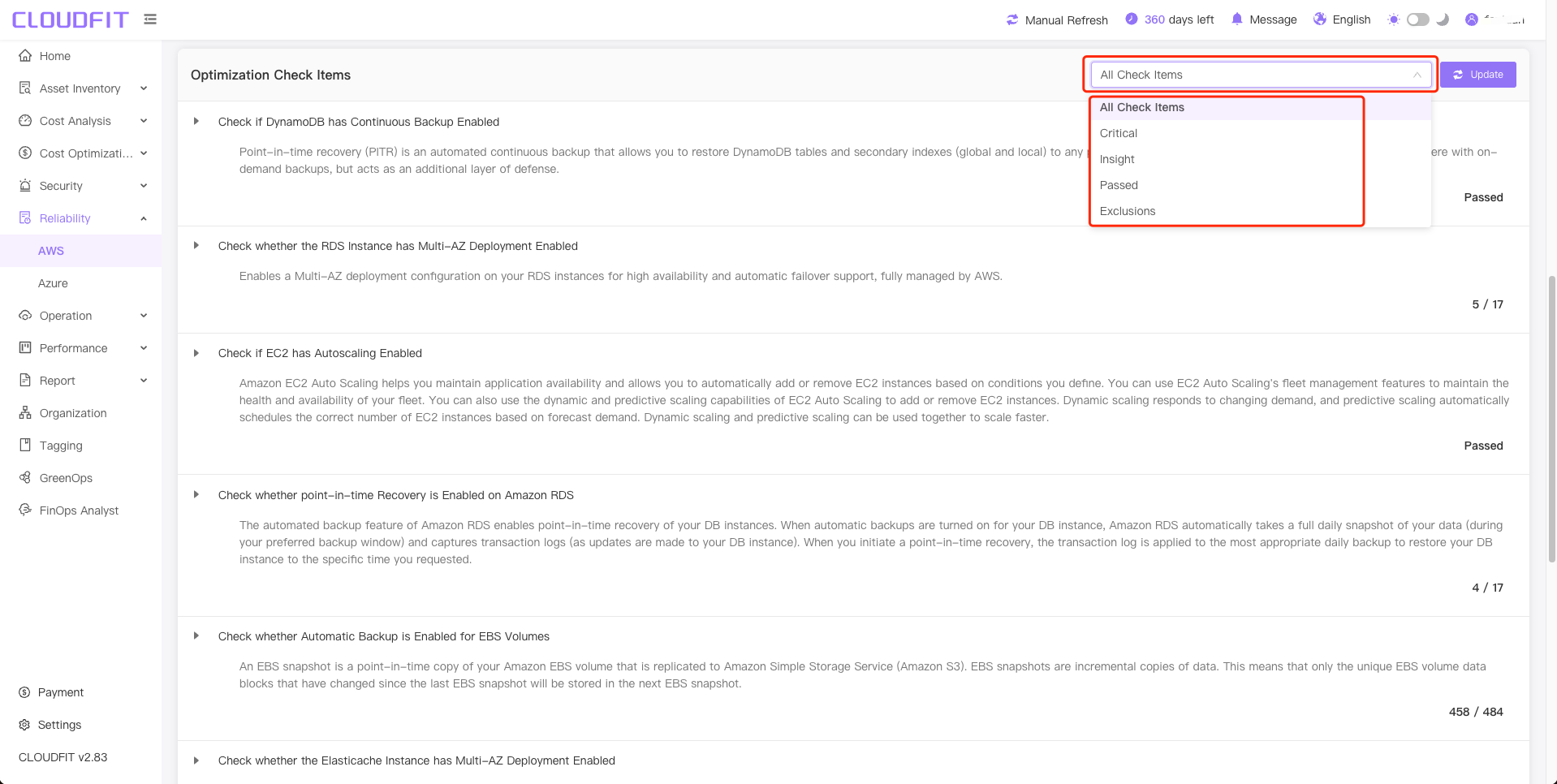
Update
As shown in the image below:
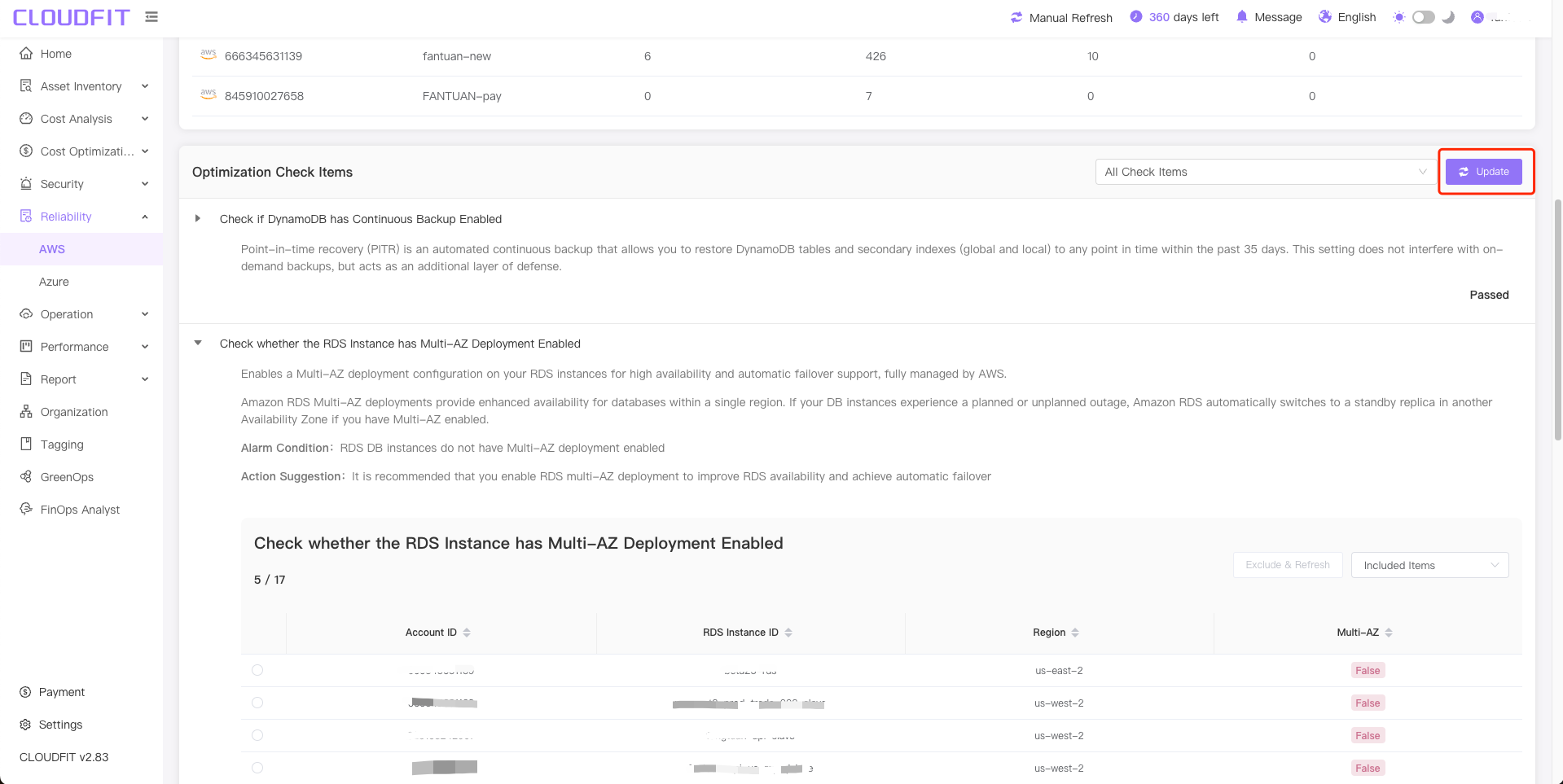
Export Reliability Advice to Excel
Click the Export Table icon in the upper right corner to export all data to Excel, as shown below:
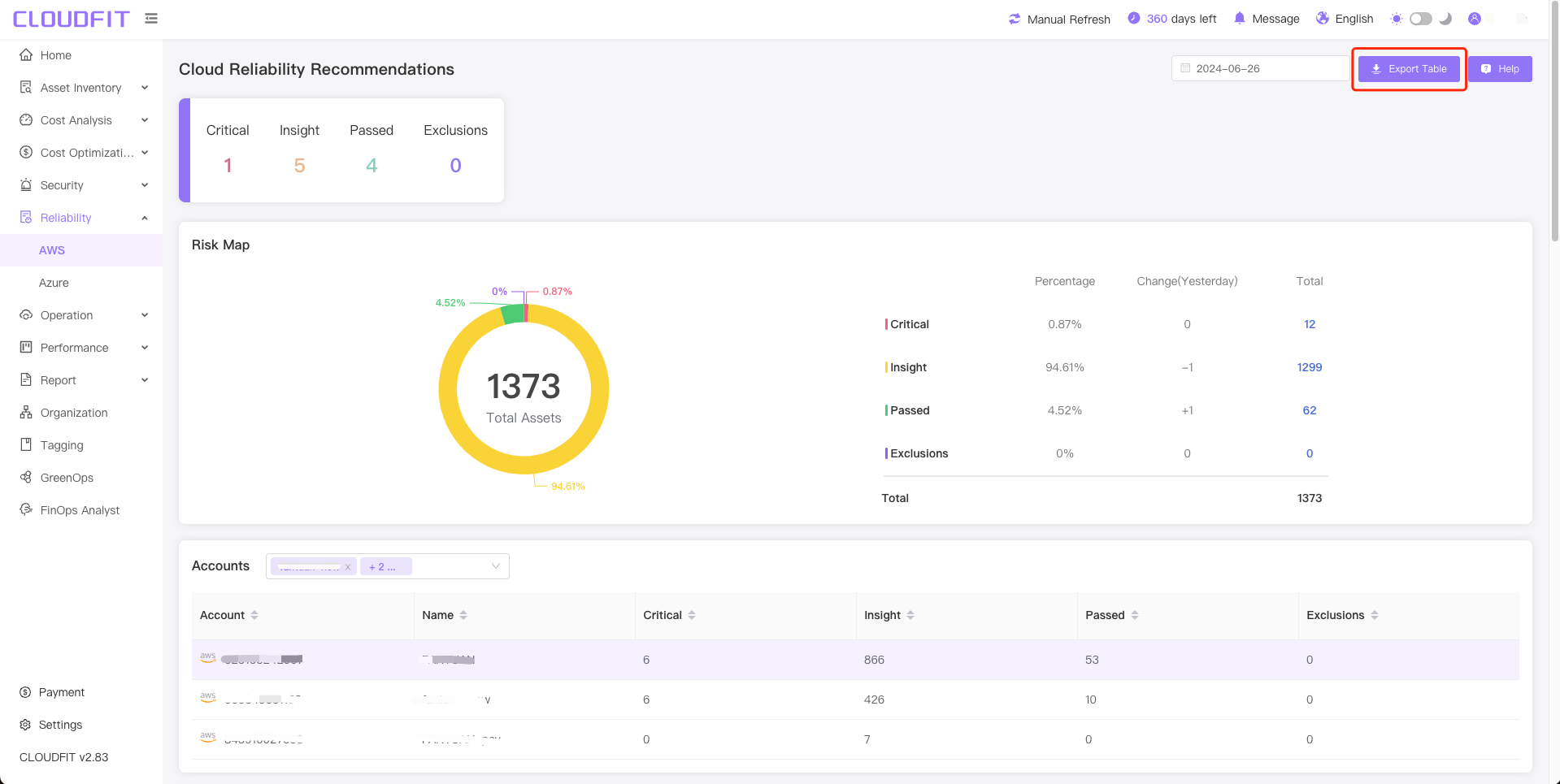
Export successful, as shown in the image below:
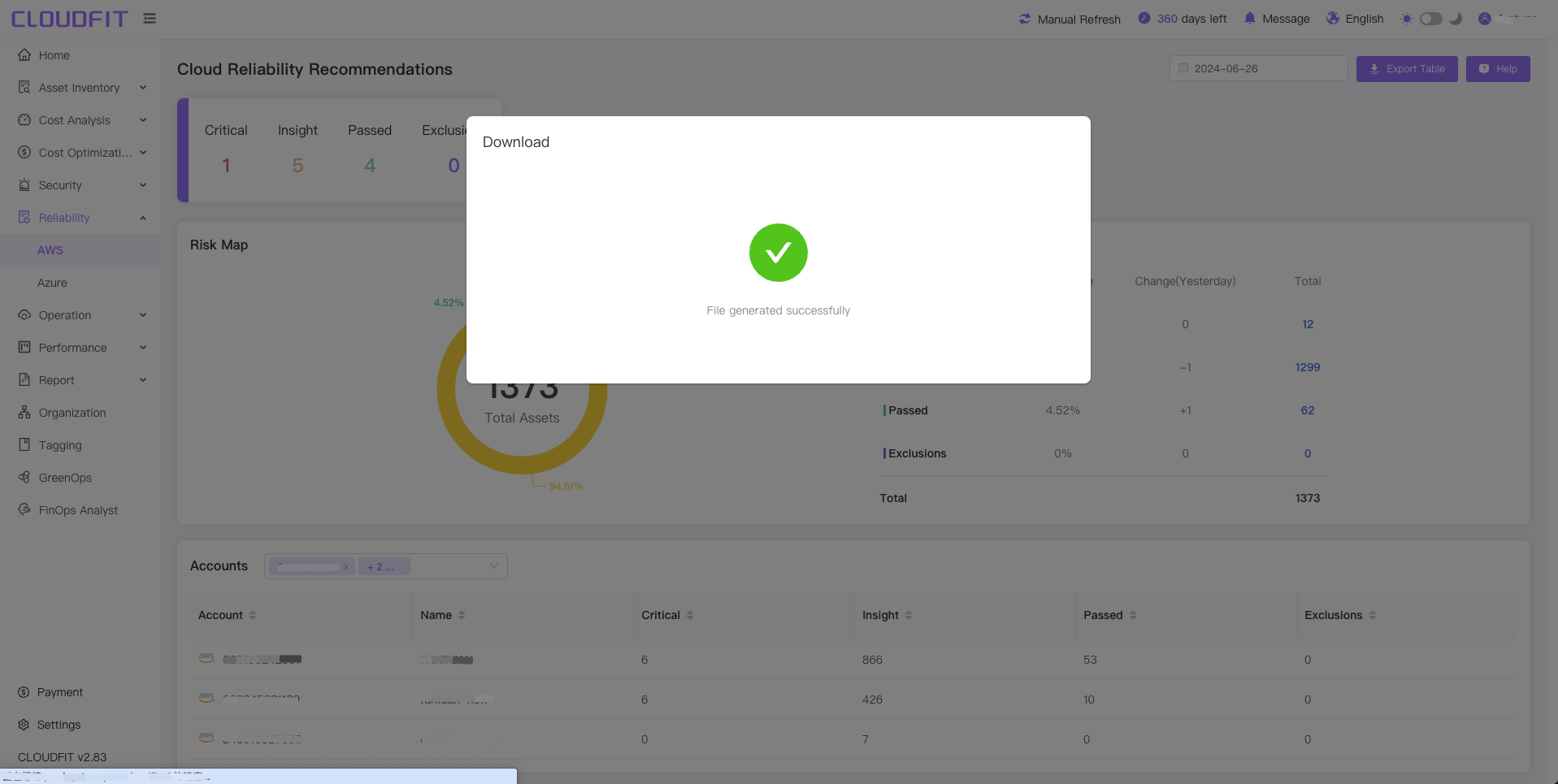
Exclude Items
Click to expand the items to check -> Select the items -> Click the Exclude & Refresh button, as shown in the image below:
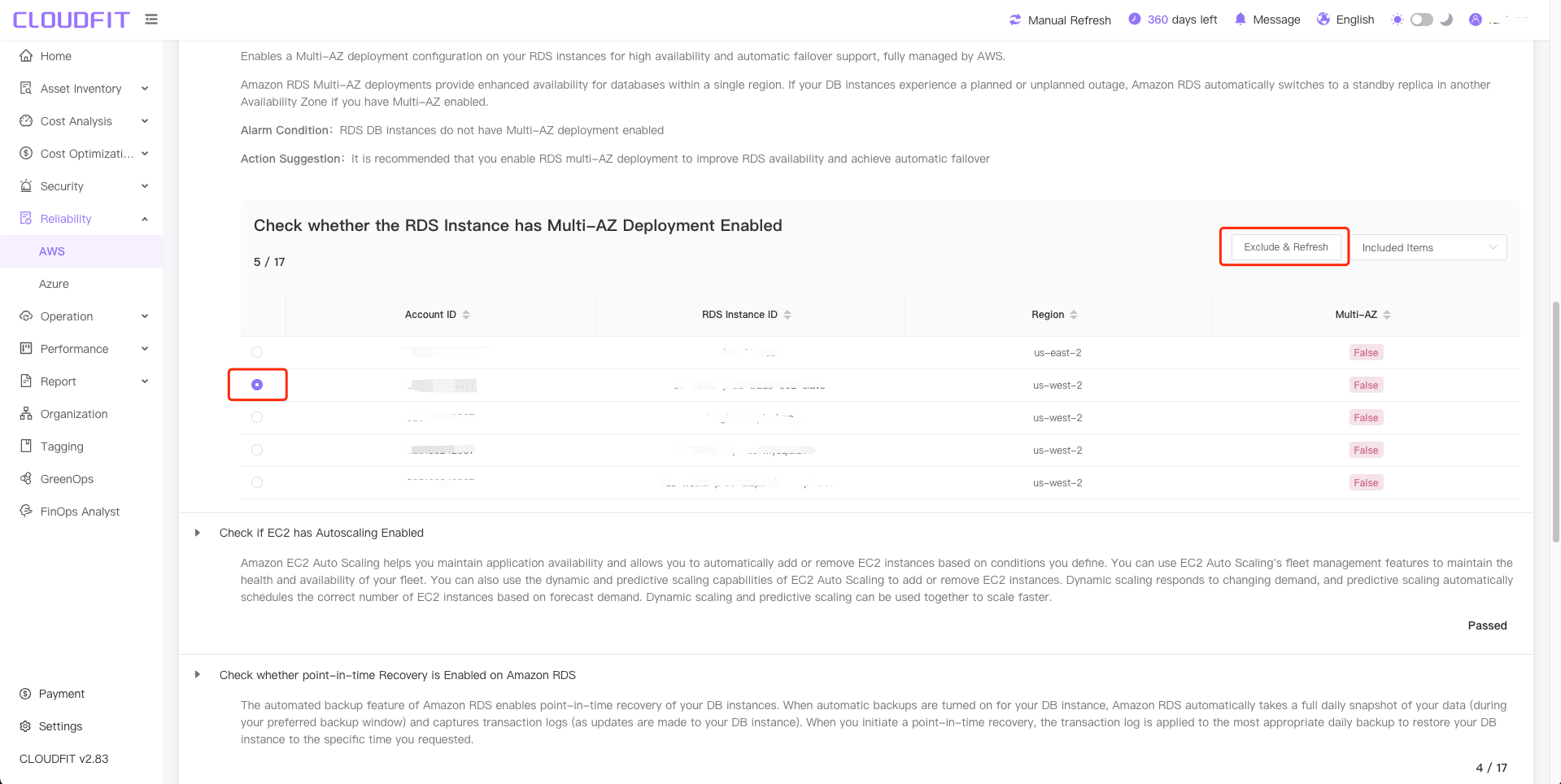
Exclusion successful, click the Included Items button -> Click Excluded Items as shown in the image below:
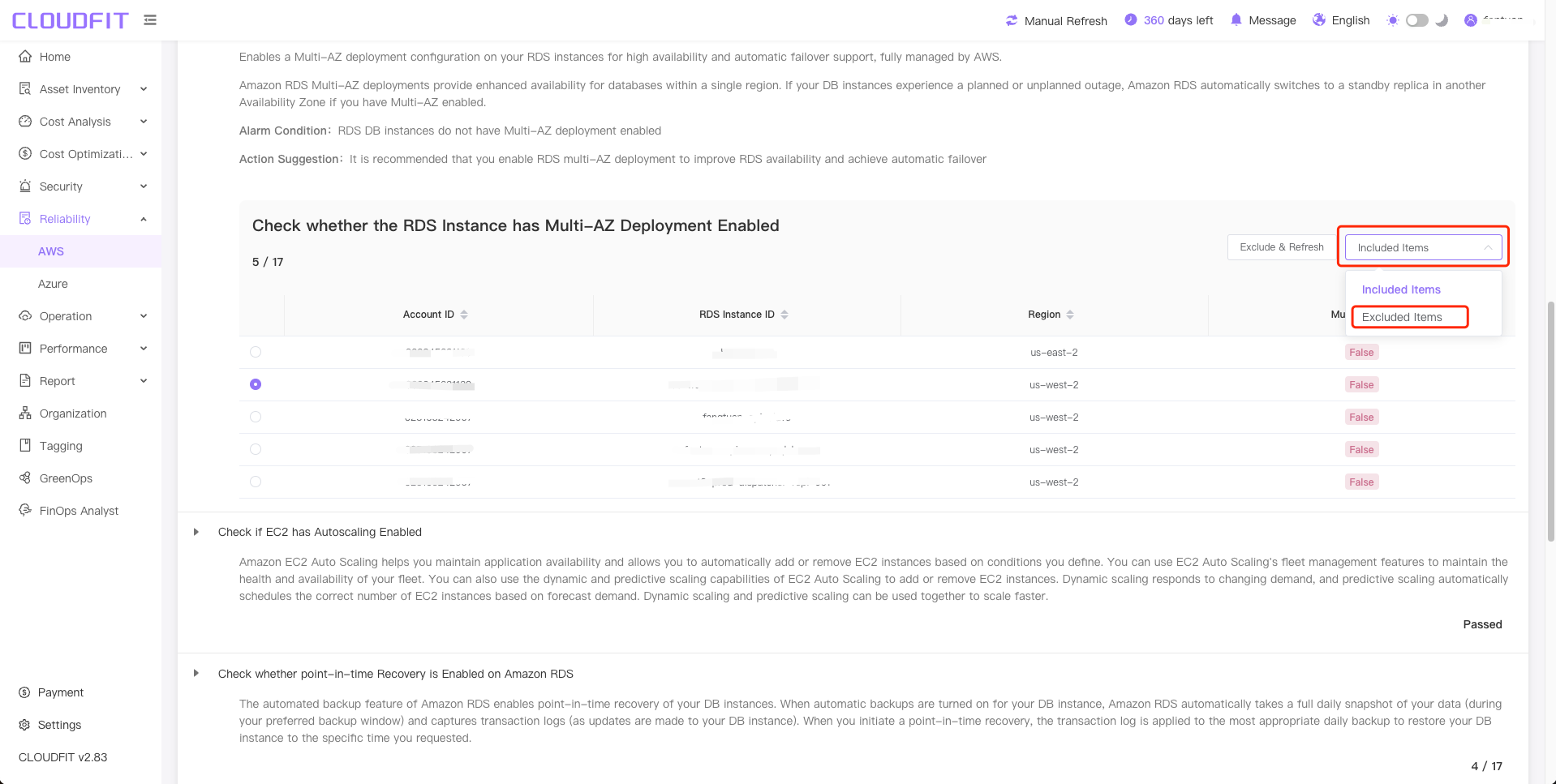
Click Excluded Items successfully to view the excluded items, as shown in the image below:
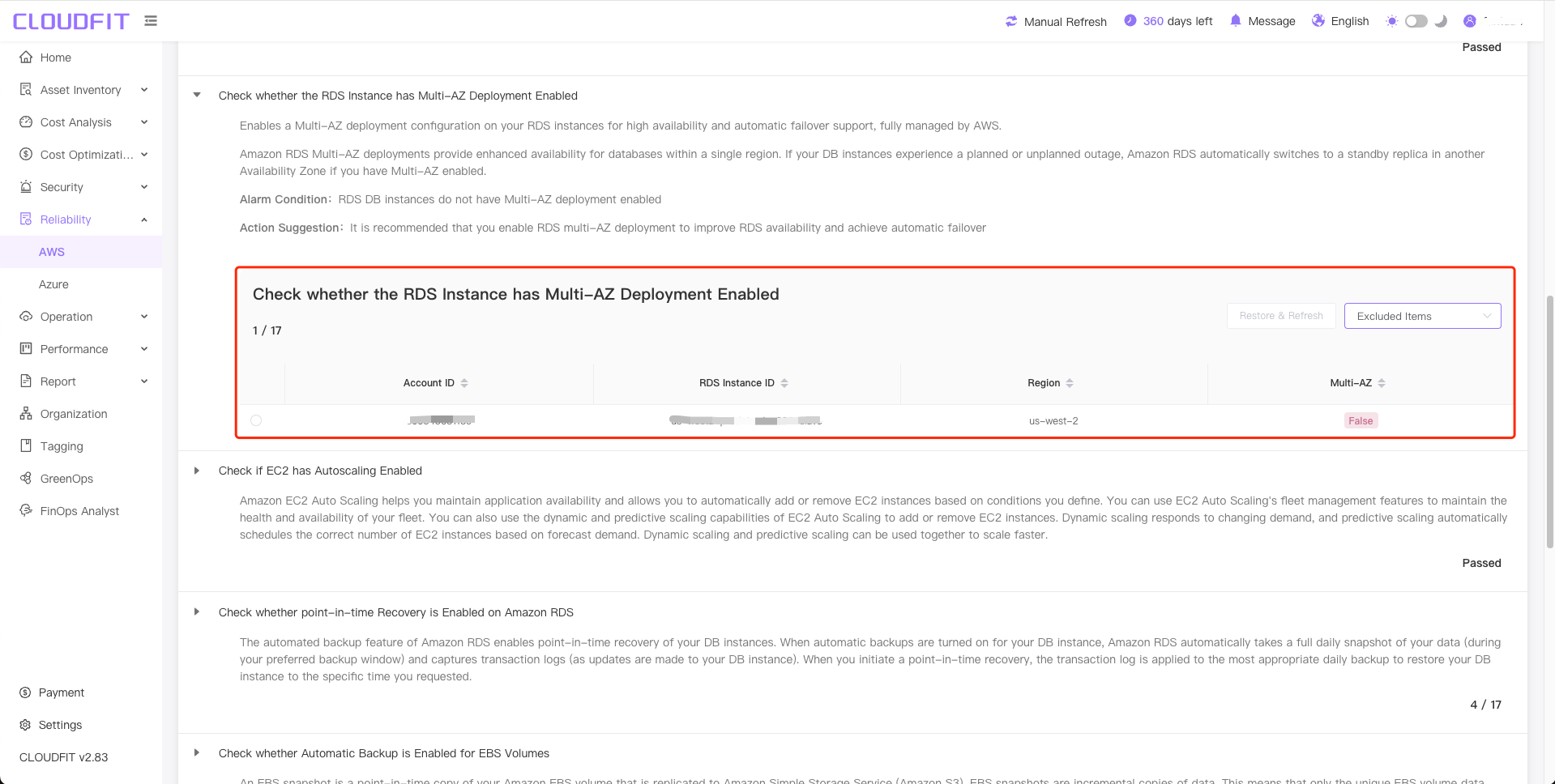
Restore Items
Following the above steps, select the items to restore -> Click the Restore & Refresh button to restore successfully, as shown in the image below:
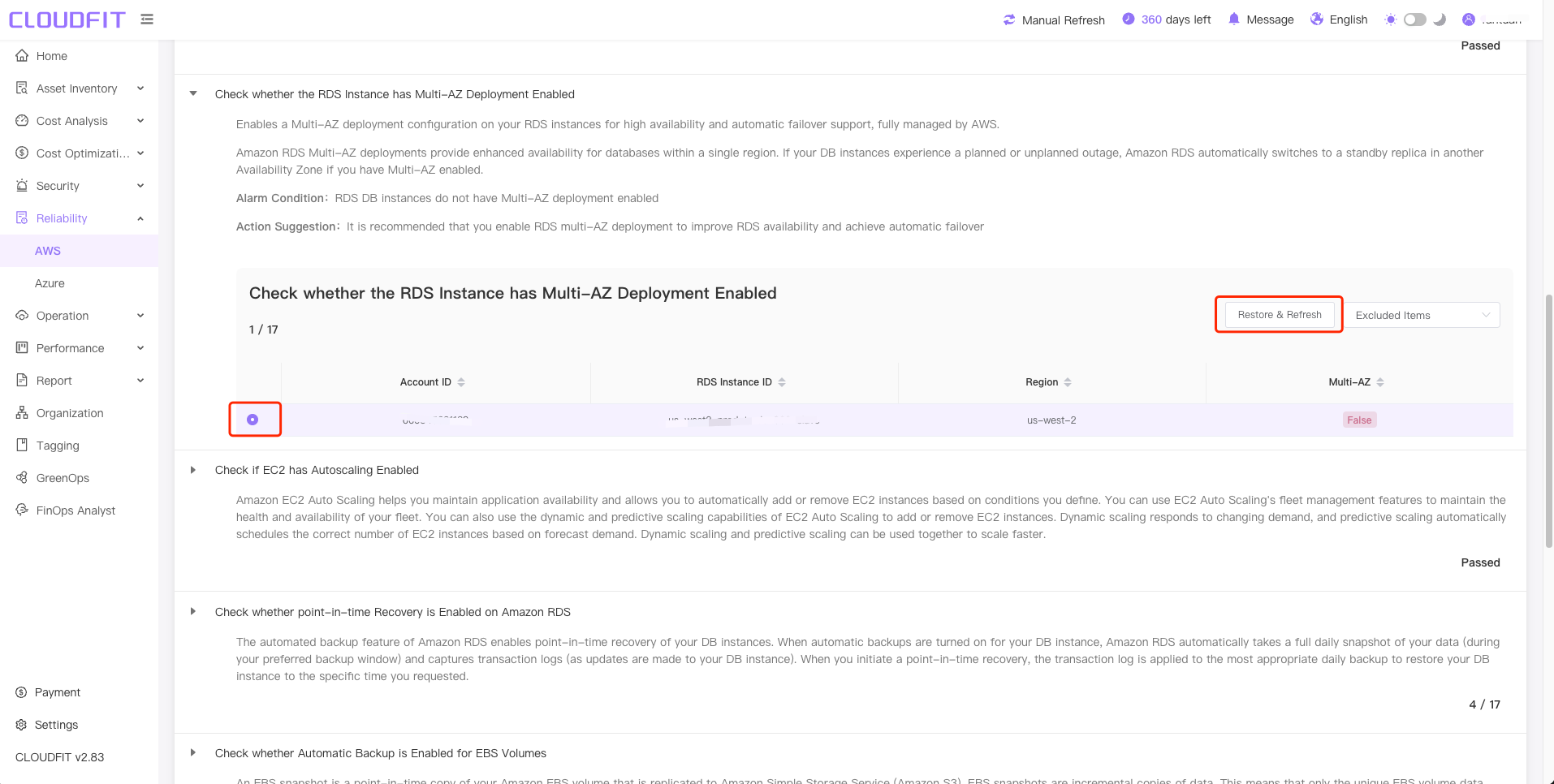
Azure
Click Reliability Advice -> Azure to enter the page, as shown in the image below: