Creating a Cloud Account
Adding Multiple Cloud Accounts
TIP
Creating a cloud account allows for the association with accounts on cloud platforms such as AWS, authorizing the system to collect data on assets, costs, security, and more under each account.
After logging into the system, click the Settings button at the bottom left -> Cloud Account Management -> Add Multiple Cloud Accounts at the top right, as shown below:
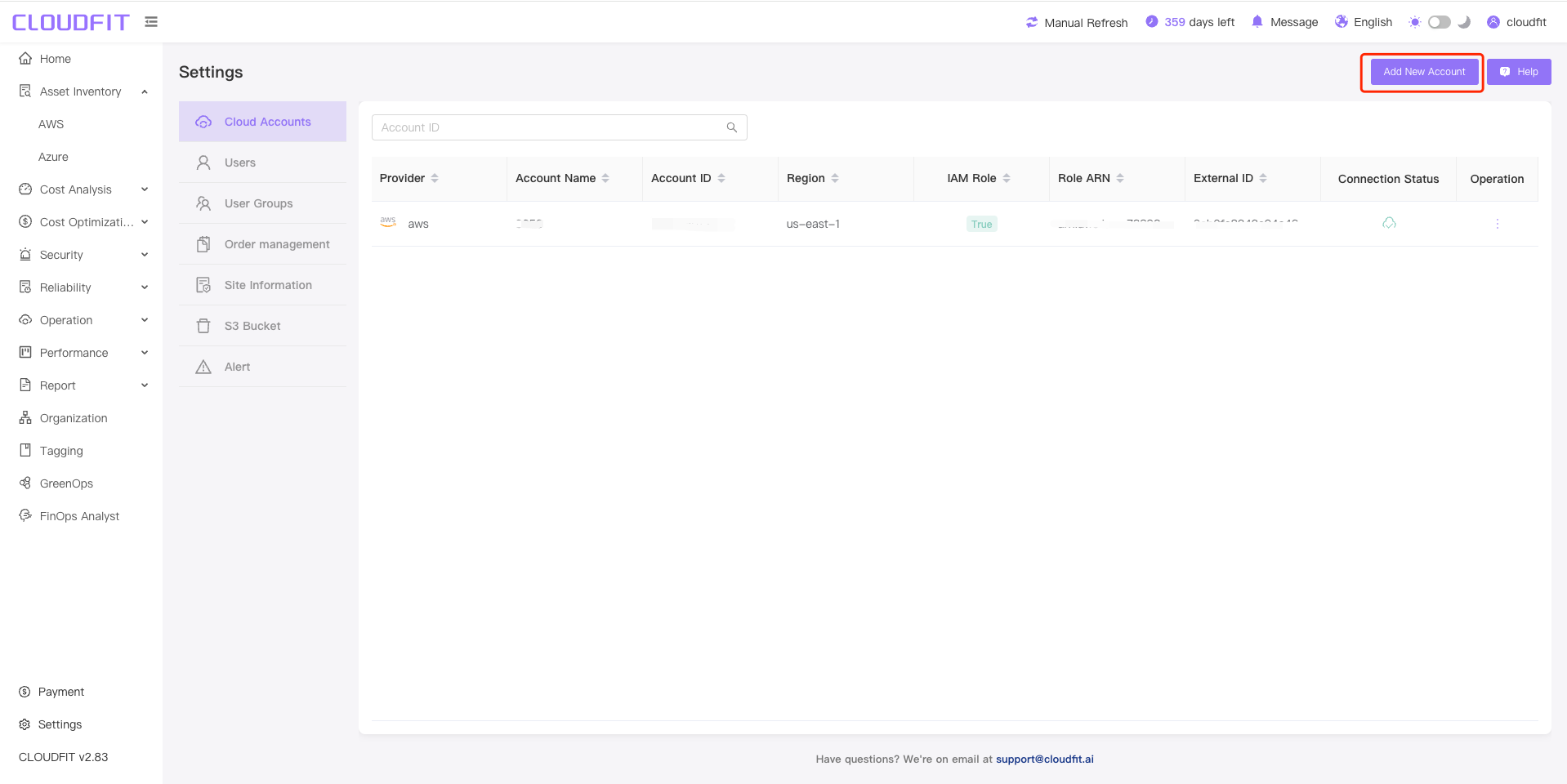
After entering, you will see the following screen:
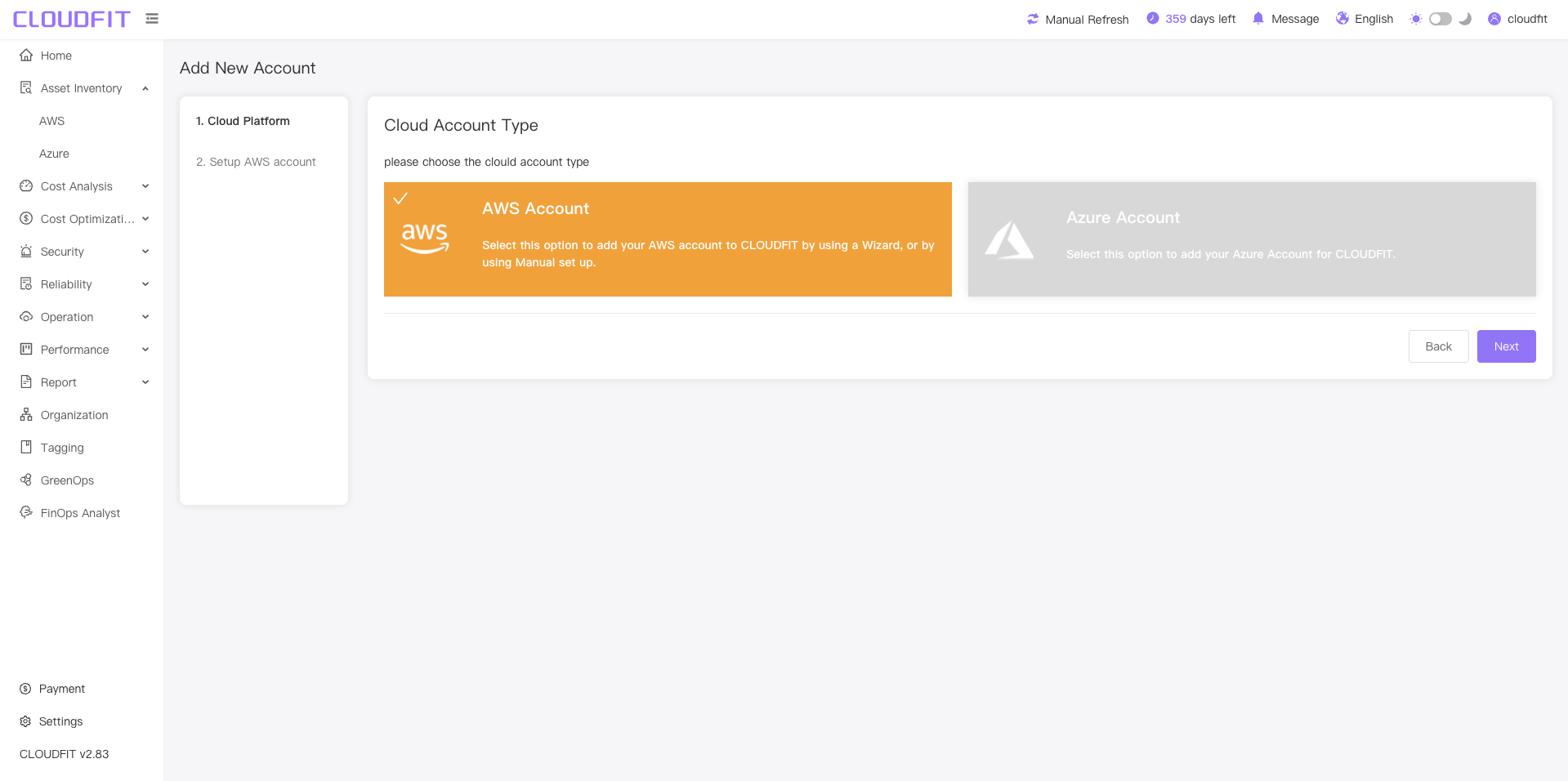
Adding an AWS Account
Based on the default selection of the AWS account shown above, click Next.
Use IAM to add an AWS account, as shown below:
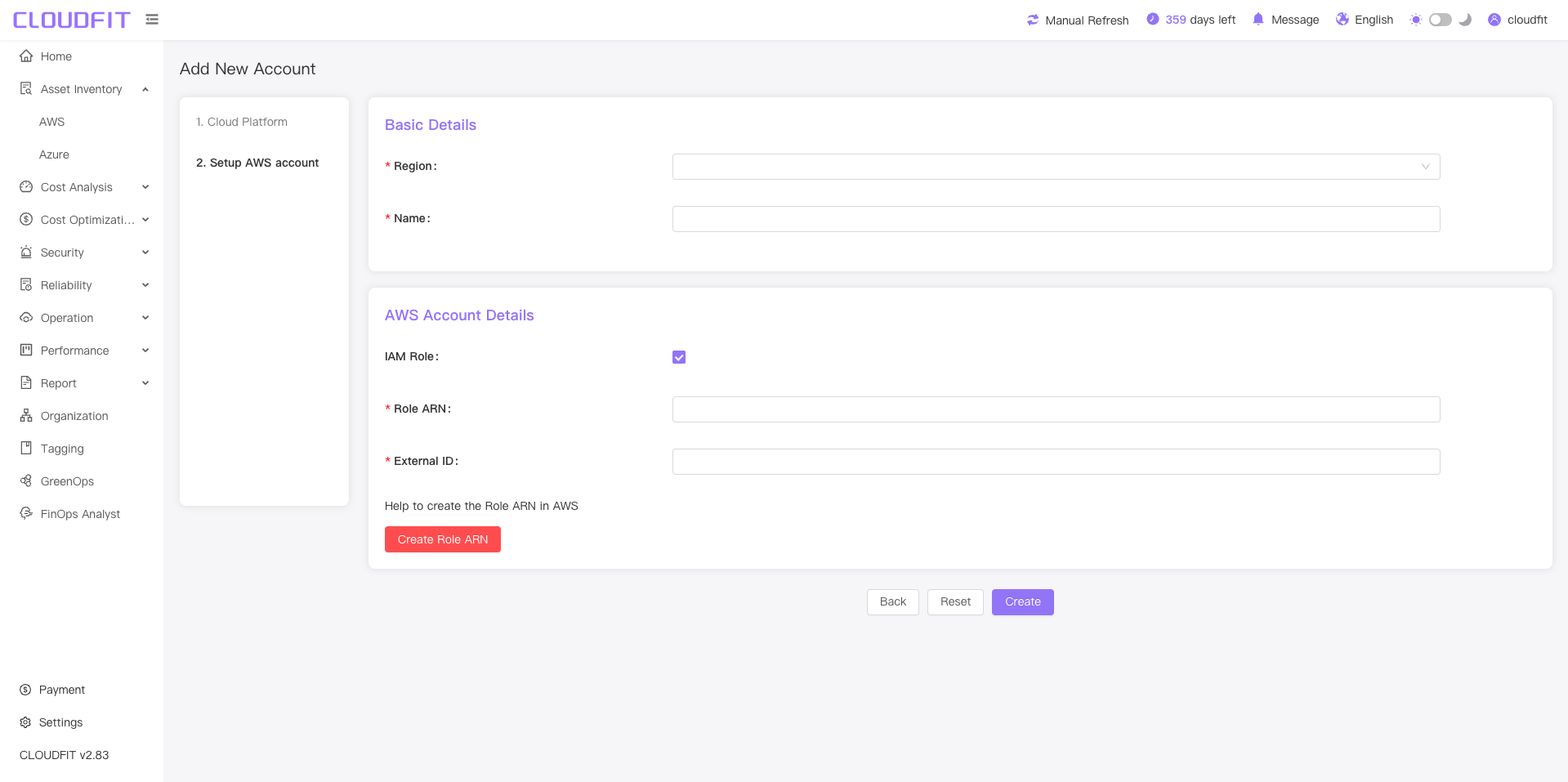
Use access credentials (AK/SK) to add an AWS account, as shown below:
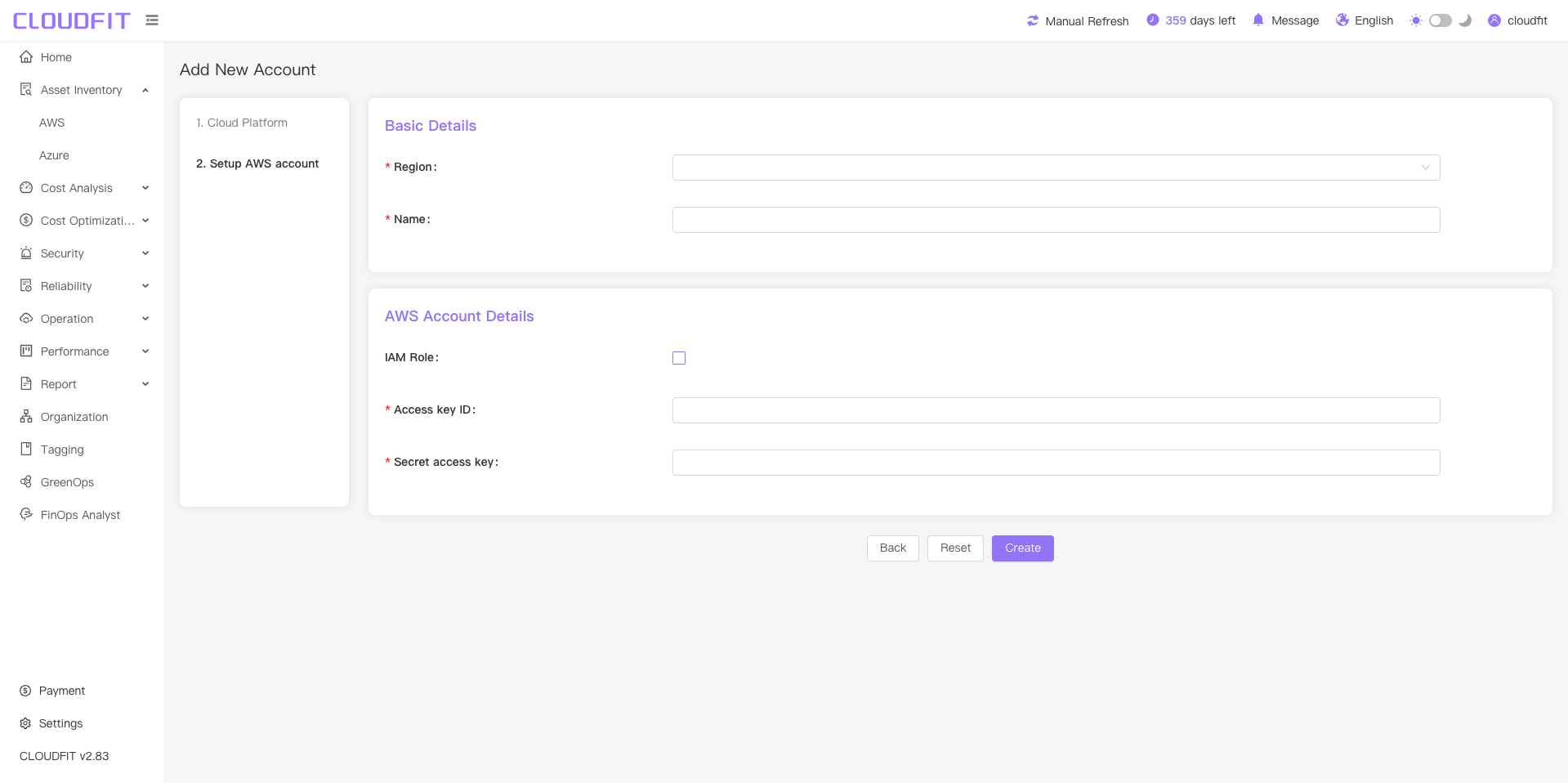
AWS cloud account data items:
| No. | Data Item Name | Validation Rules | Remarks |
|---|---|---|---|
| 1 | Region | Required | Divided into Domestic and International regions |
| 2 | Name | Cannot be empty, must be unique within the site | |
| 3 | Is IAM Role | Required | |
| 4 | Role ARN | Required if IAM Role is selected | Role ARN |
| 5 | External ID | Required if IAM Role is selected | External ID |
| 6 | Account Key ID | Required if IAM Role is not selected | Access Key ID |
| 7 | Secret Access Key | Required if IAM Role is not selected | Secret Access Key |
After filling in the information, click the Create button. Once created successfully, the system will start data collection for the cloud account.