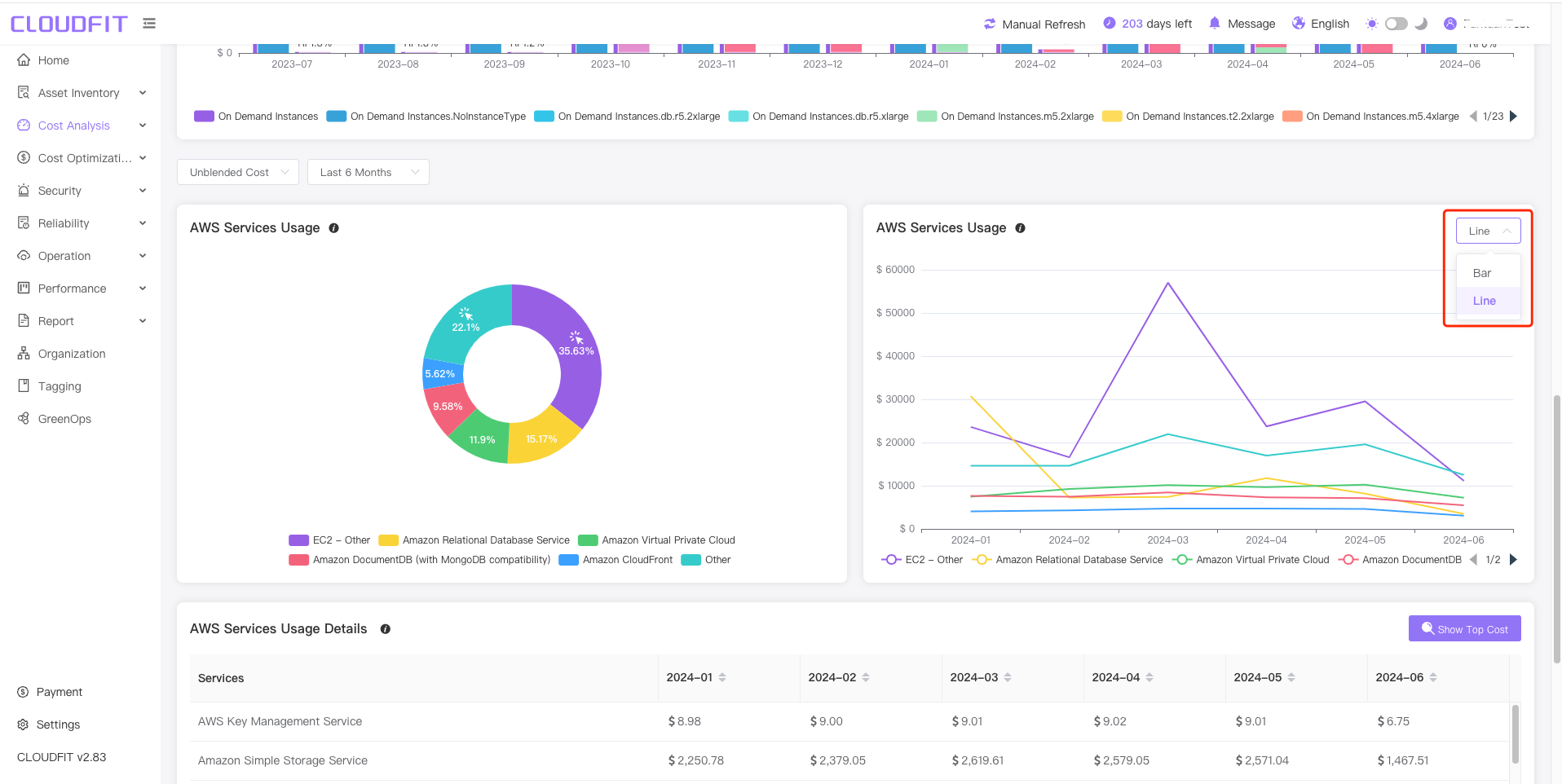Cost Analysis
OpenAI
TIP
A method to monitor resource consumption related to OpenAI solutions, allowing for easier understanding of usage trends and more efficient cost allocation.
Click on the navigation bar's Cost Analysis -> OpenAI to enter the page, as shown below:
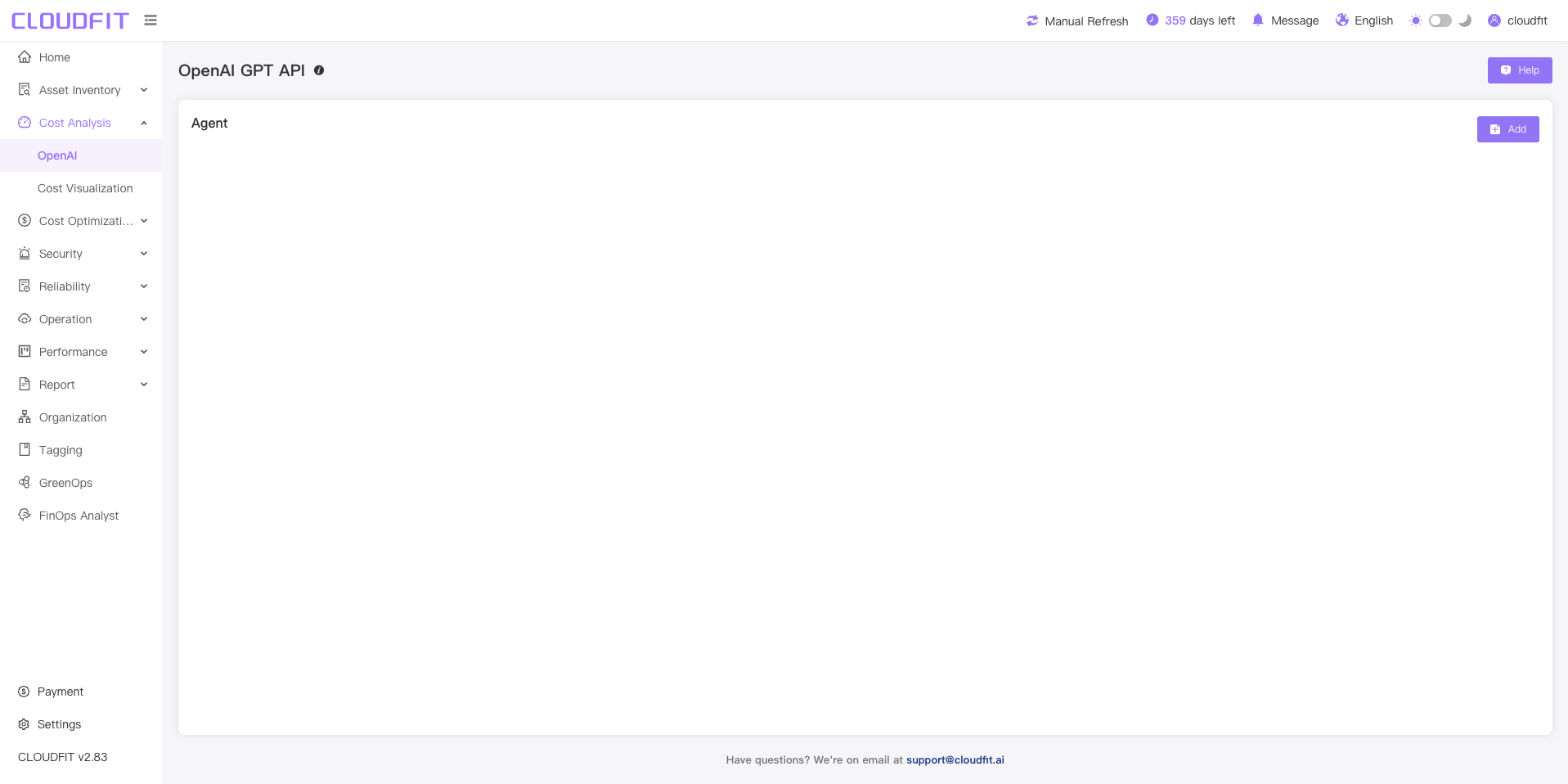
Adding an Agent
Click the Add button in the upper right corner, enter the name, and click Save to add successfully, as shown below:
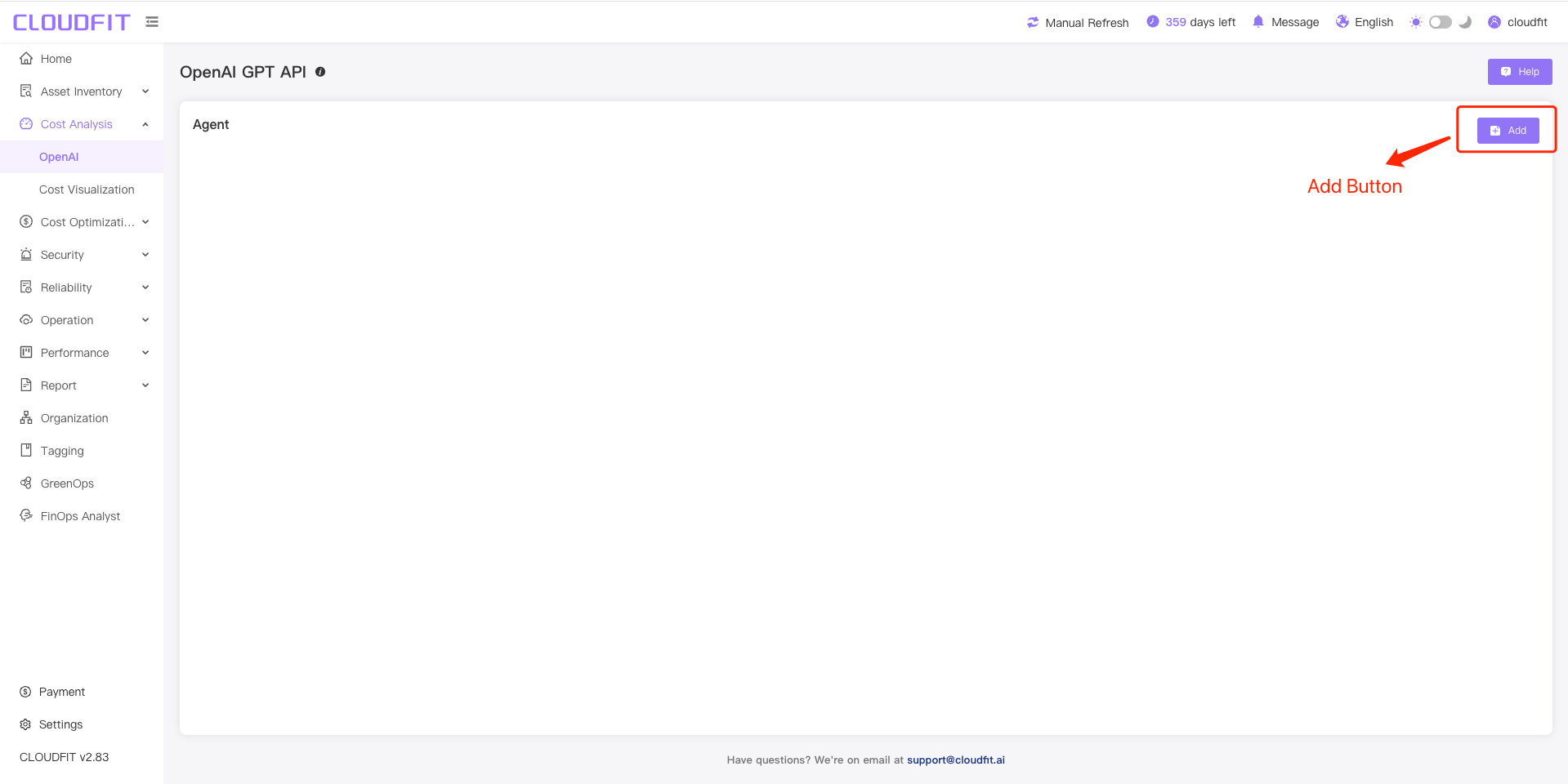
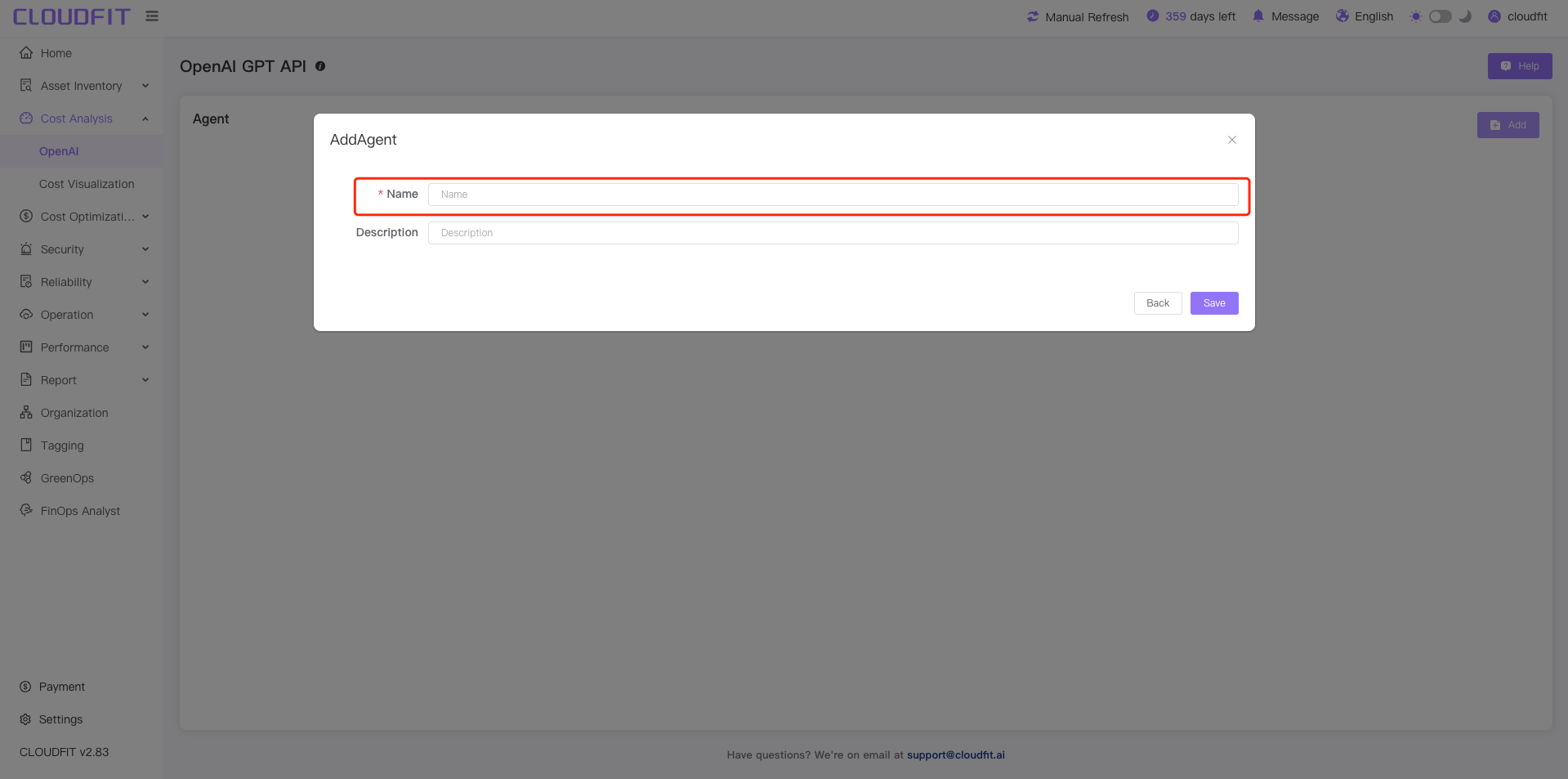

Viewing Details
Click the View Details button to jump to the details page. You can filter by time, model, and organization, as shown below:
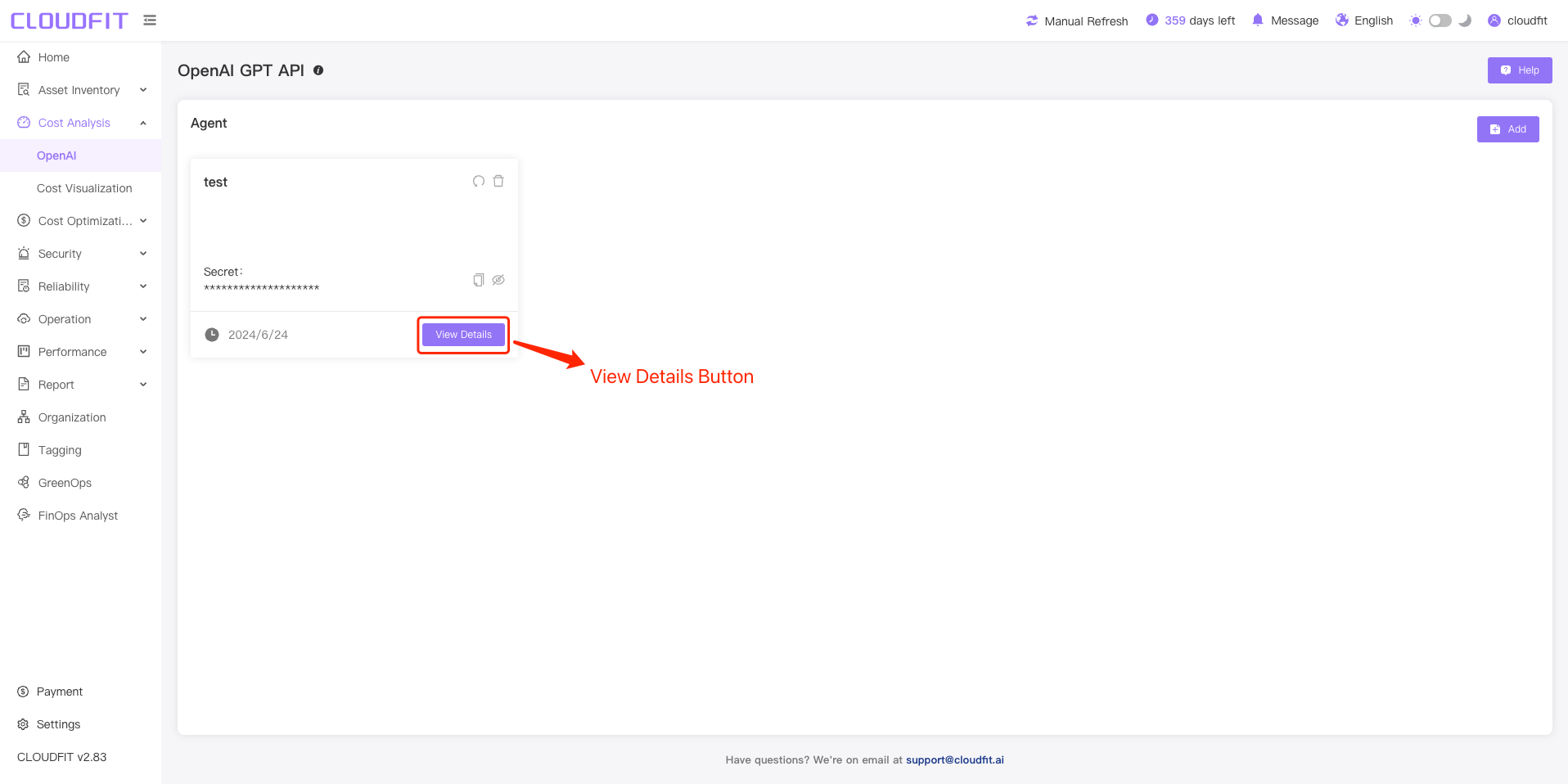

Deleting an Agent
Click the Delete button, then click Confirm to successfully delete, as shown below:
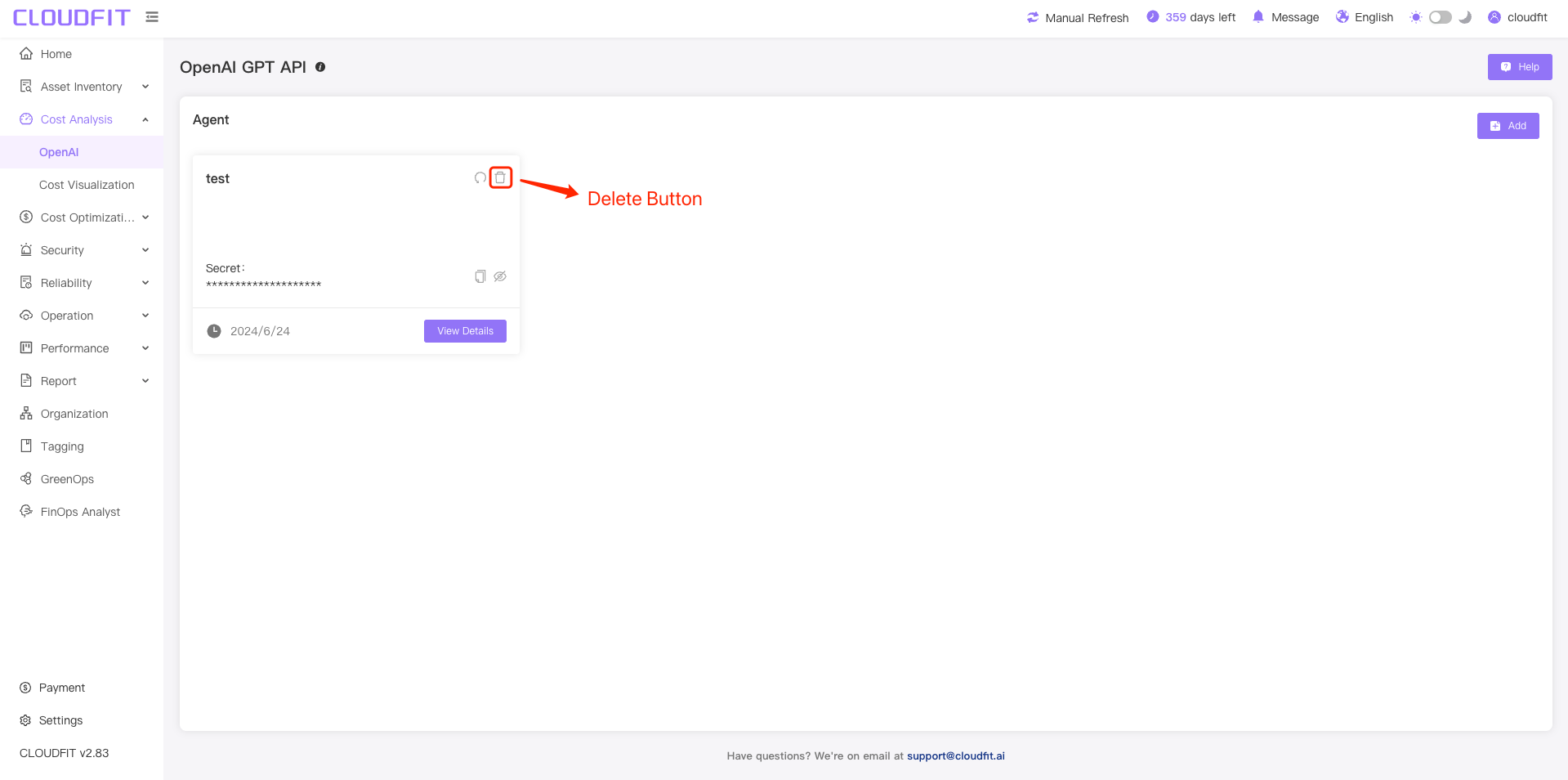
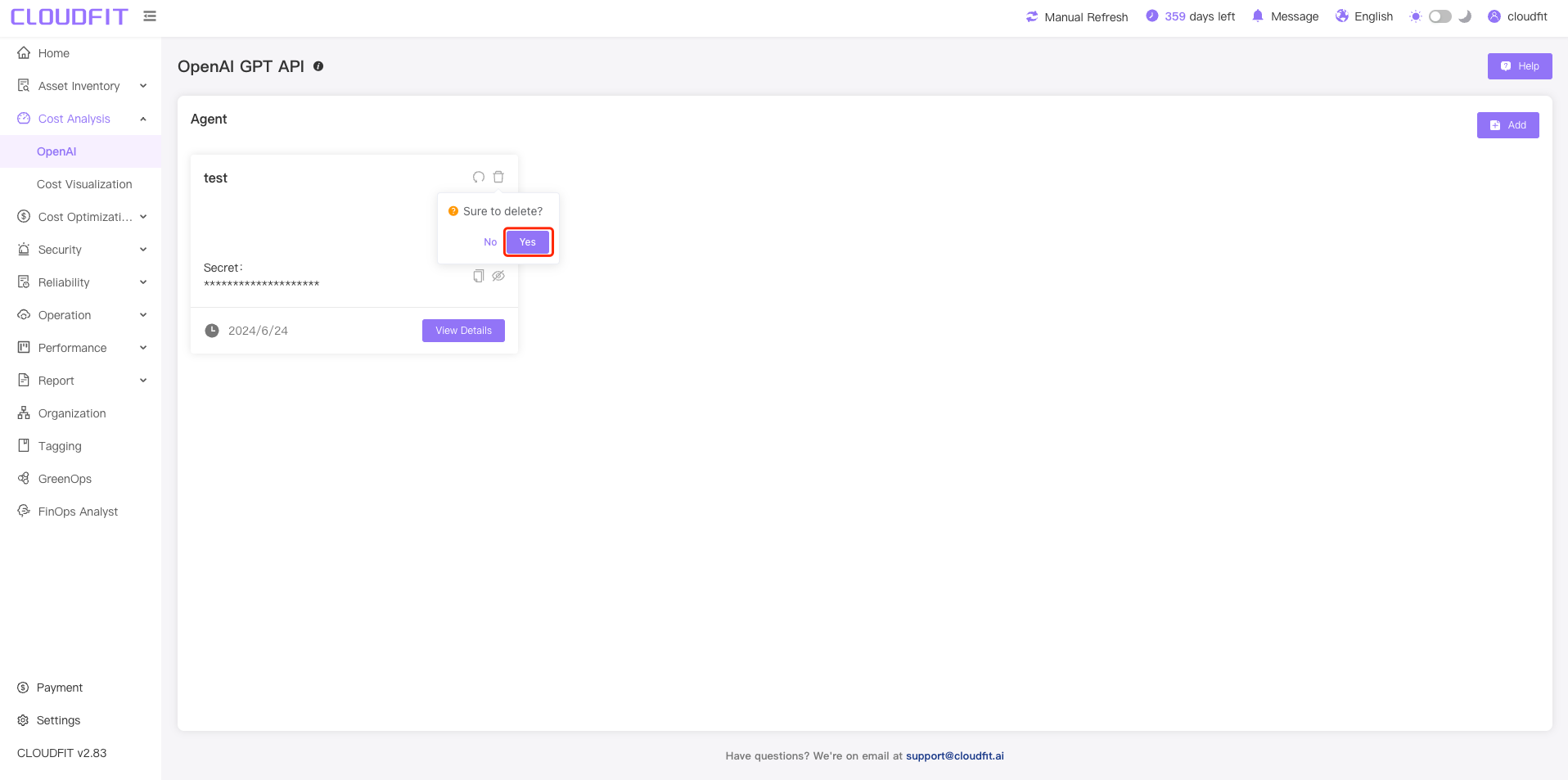
Rotate Key
Click the Rotate Key button, then click Confirm to complete the key rotation, as shown below:
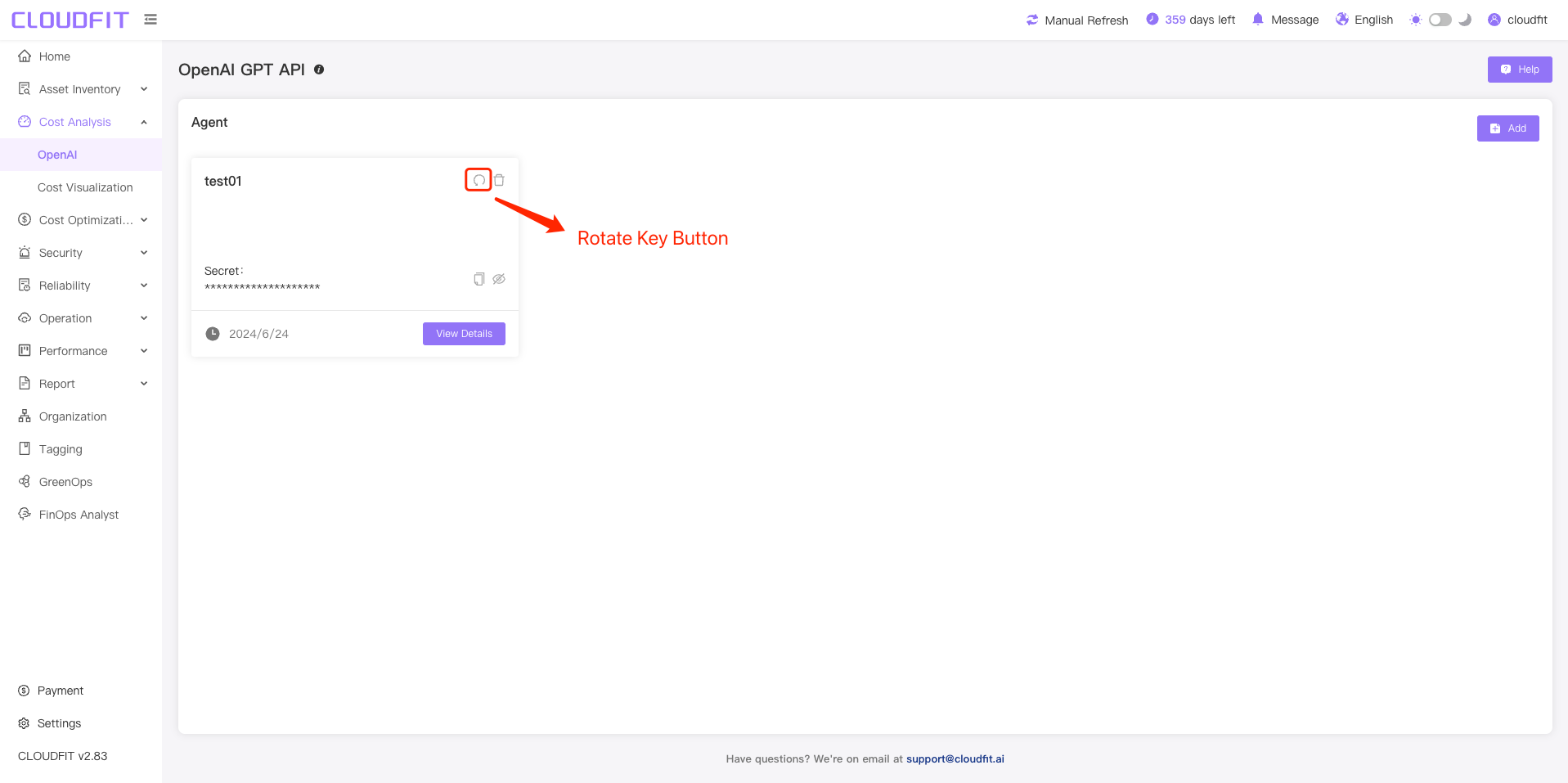
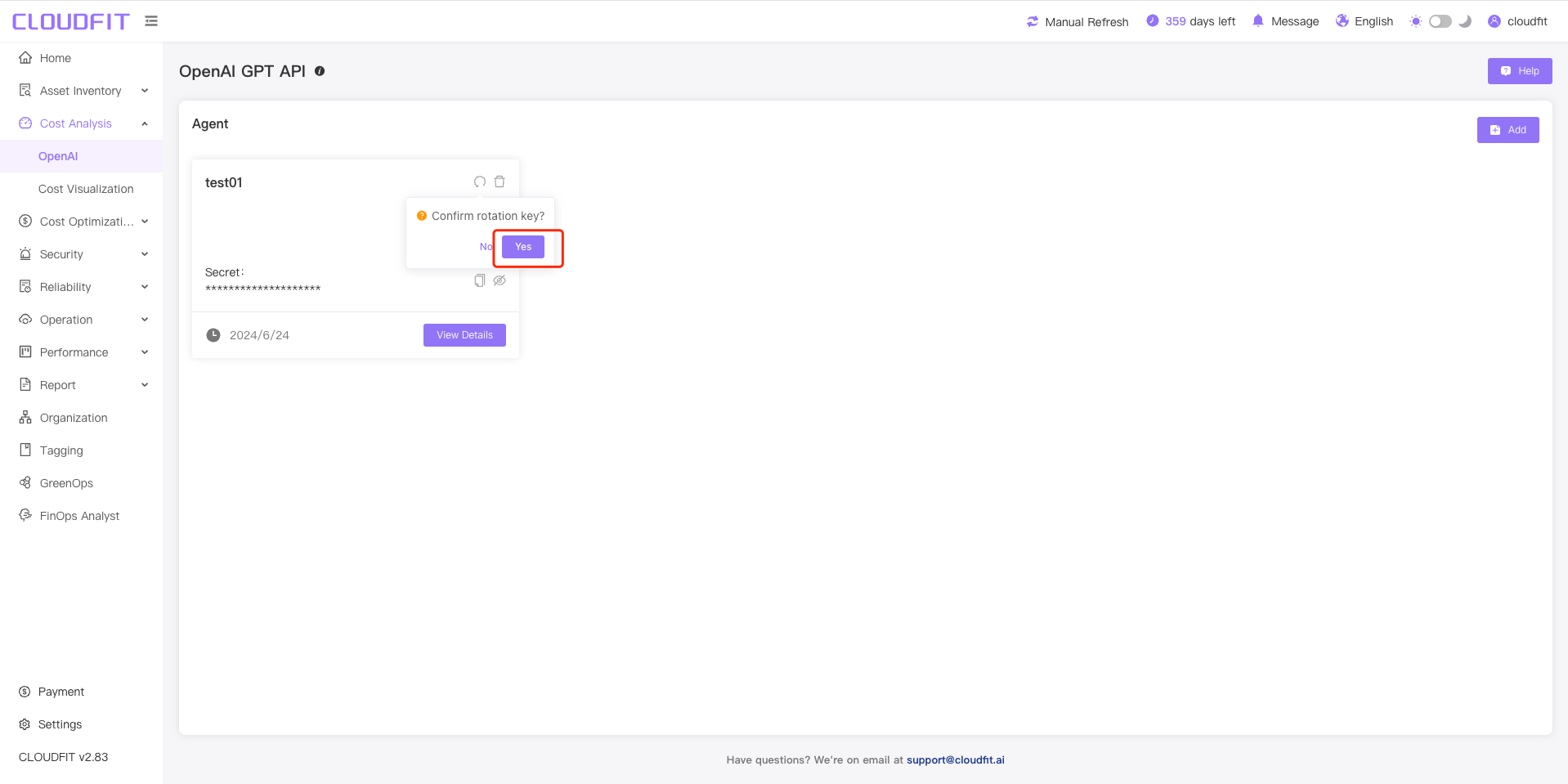
Copying Key
Click the Copy button to copy successfully, as shown below:
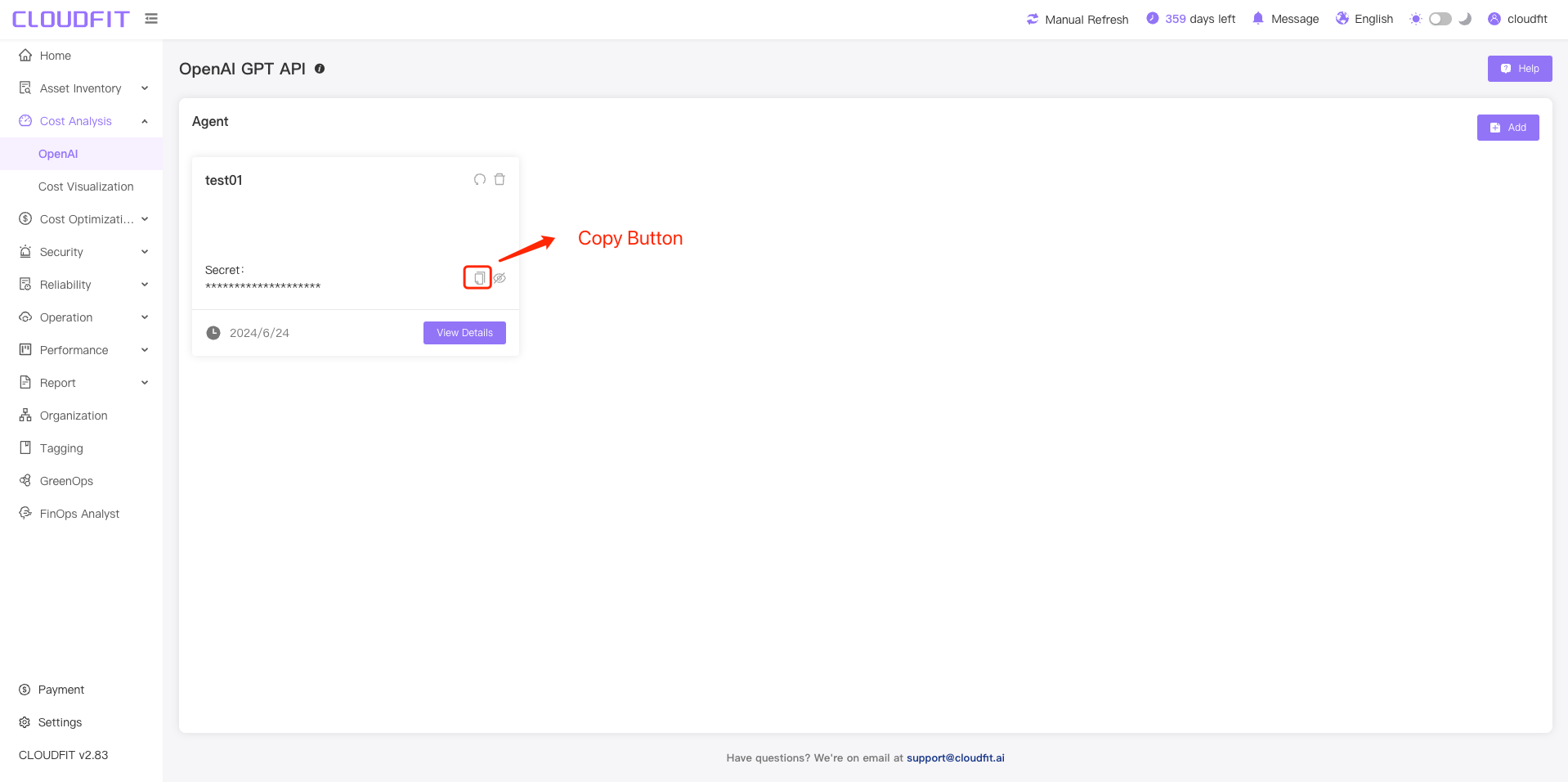
Hide/Show Key
Click the Hide/Show button to hide or show the key, as shown below:
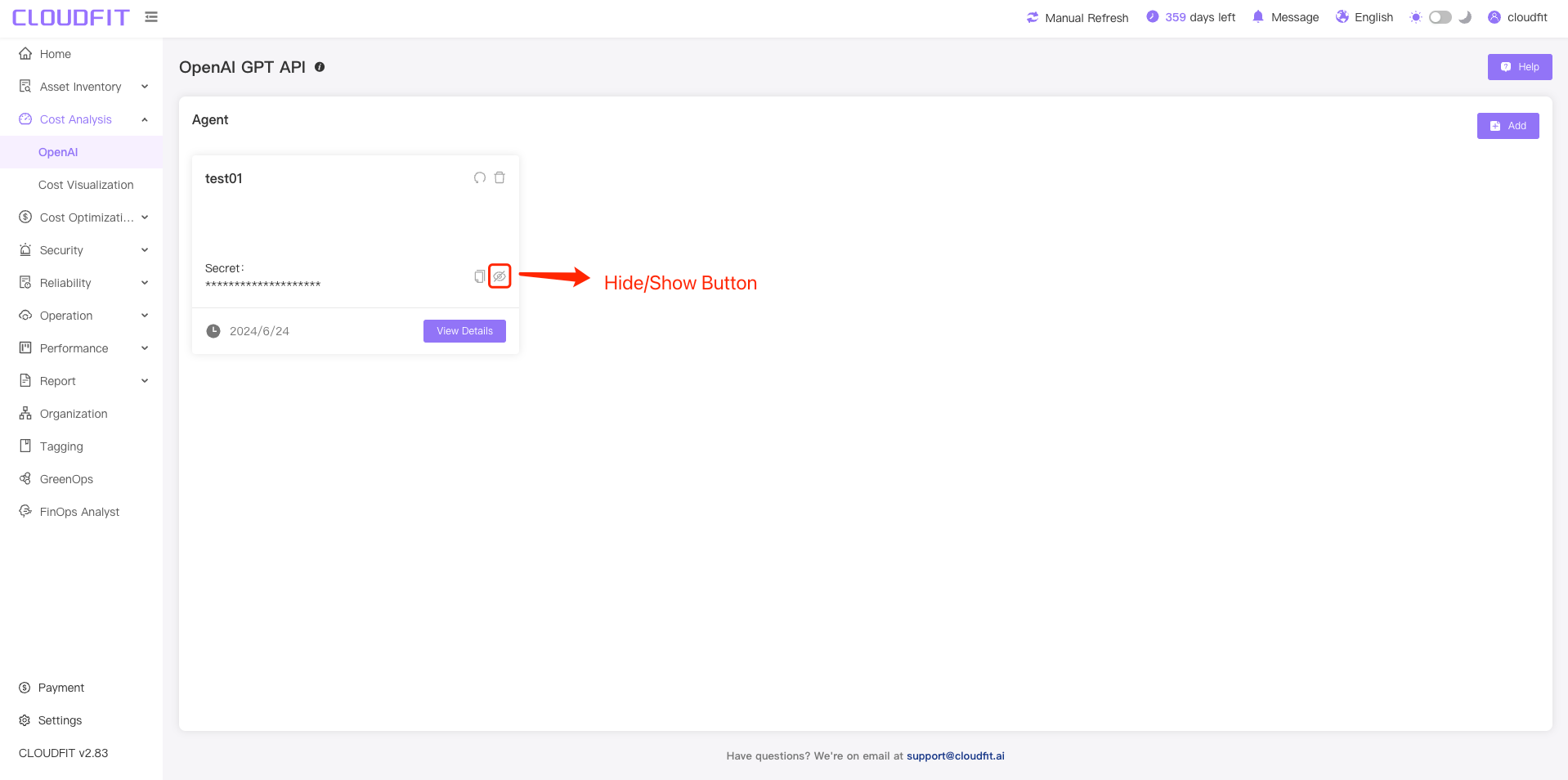
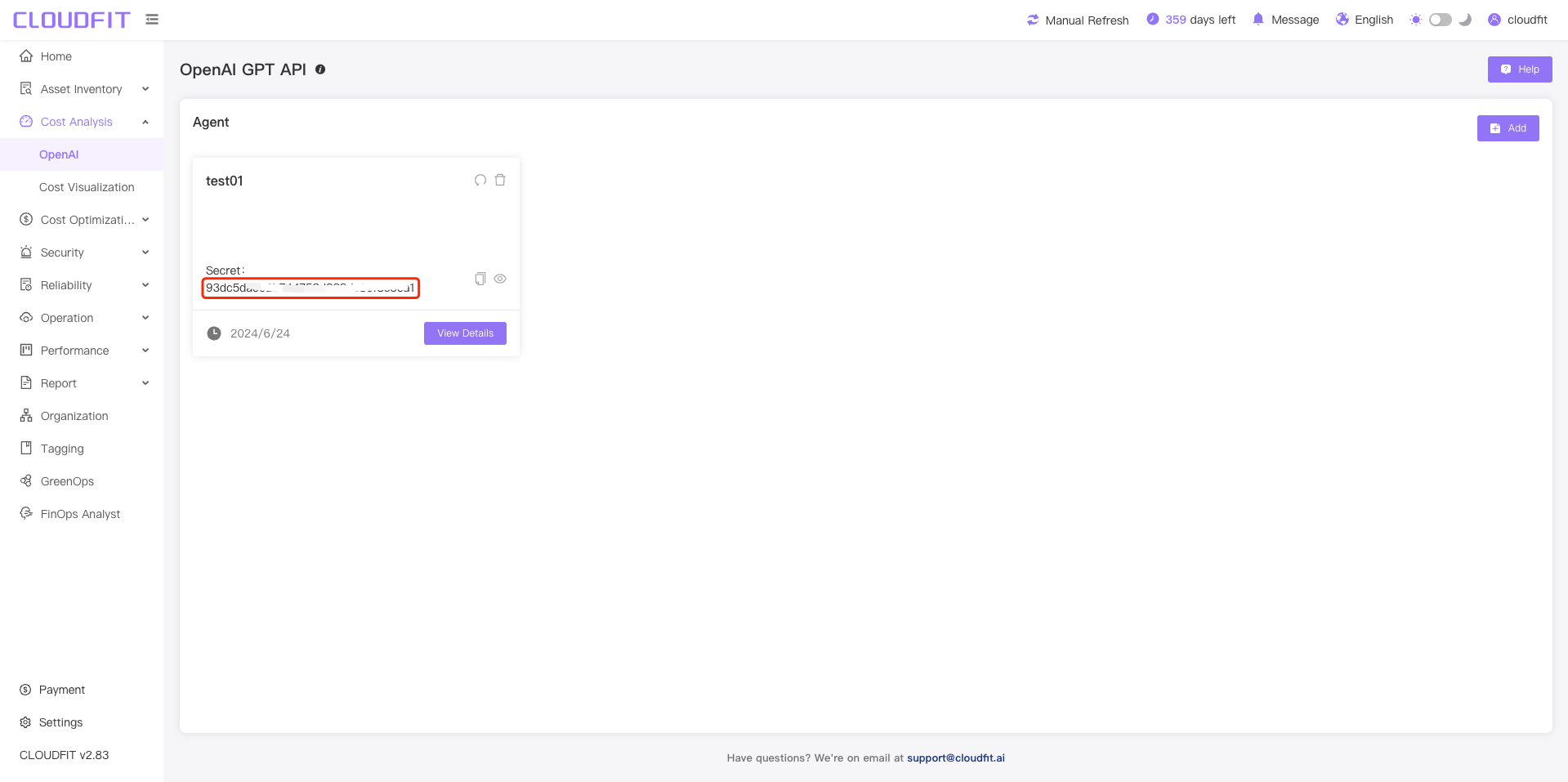
Cost Visualization
Click on the navigation bar's Cost Analysis -> Cost Visualization to enter the page, as shown below:
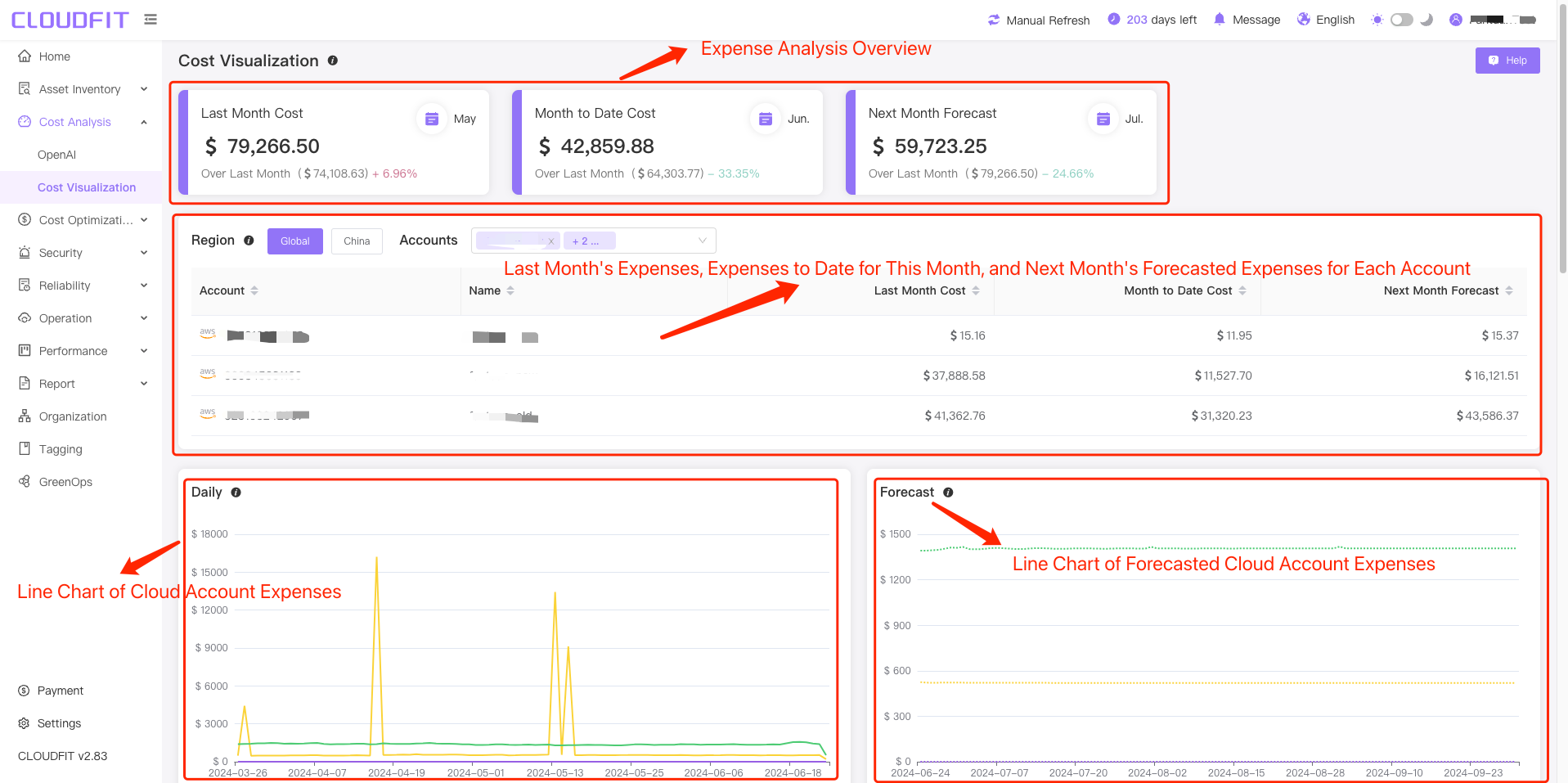
Region Filter
Click the Global/China button to switch between domestic and international expenditure cost information, as shown below:
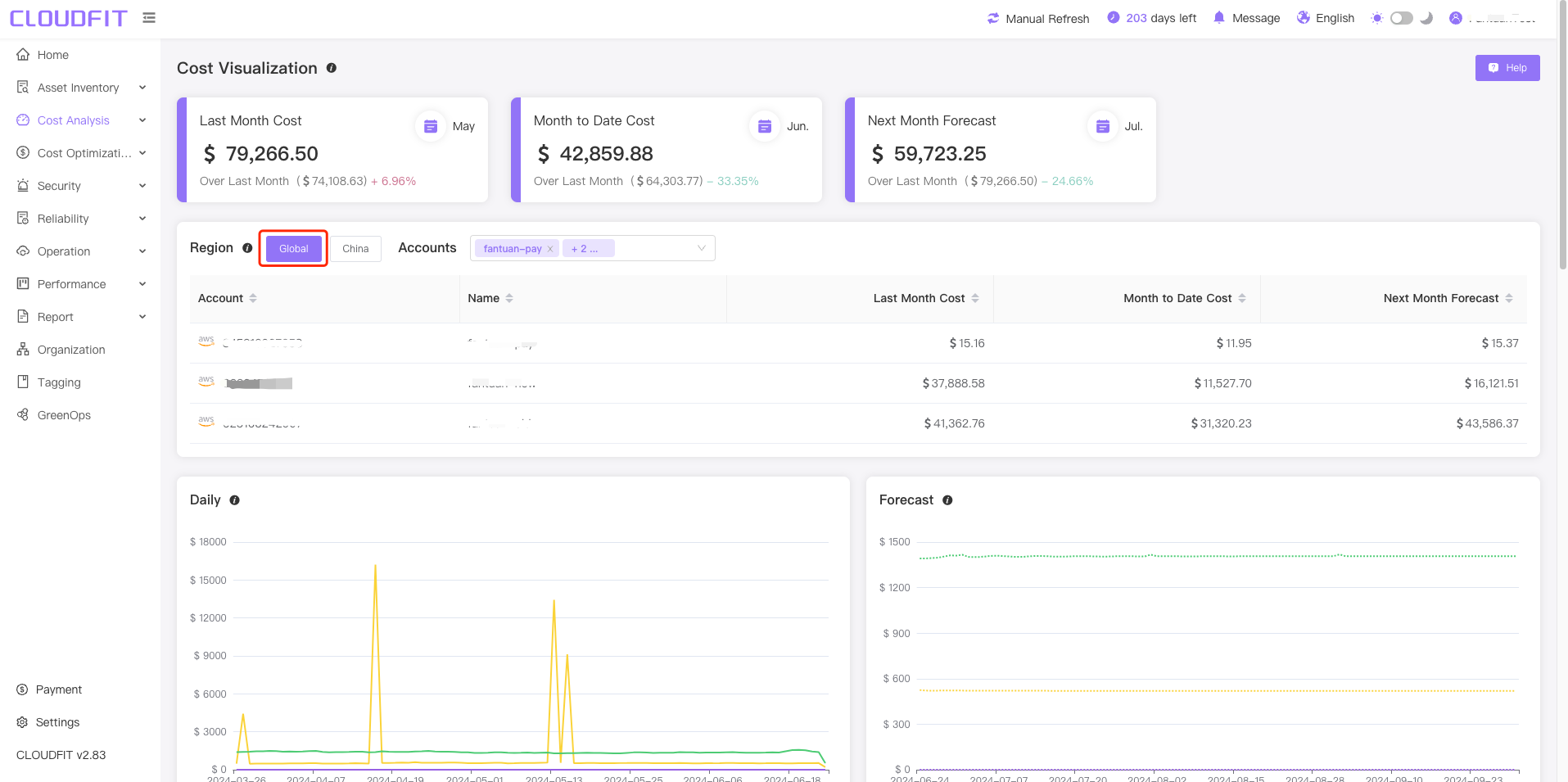
Account Filter
Click the Account Filter box to view assets for one or multiple accounts, as shown below:

Unblended Cost and Amortized Cost Filter
Cloud account service expenditures can be filtered to display Unblended Cost and Amortized Cost, as shown below:
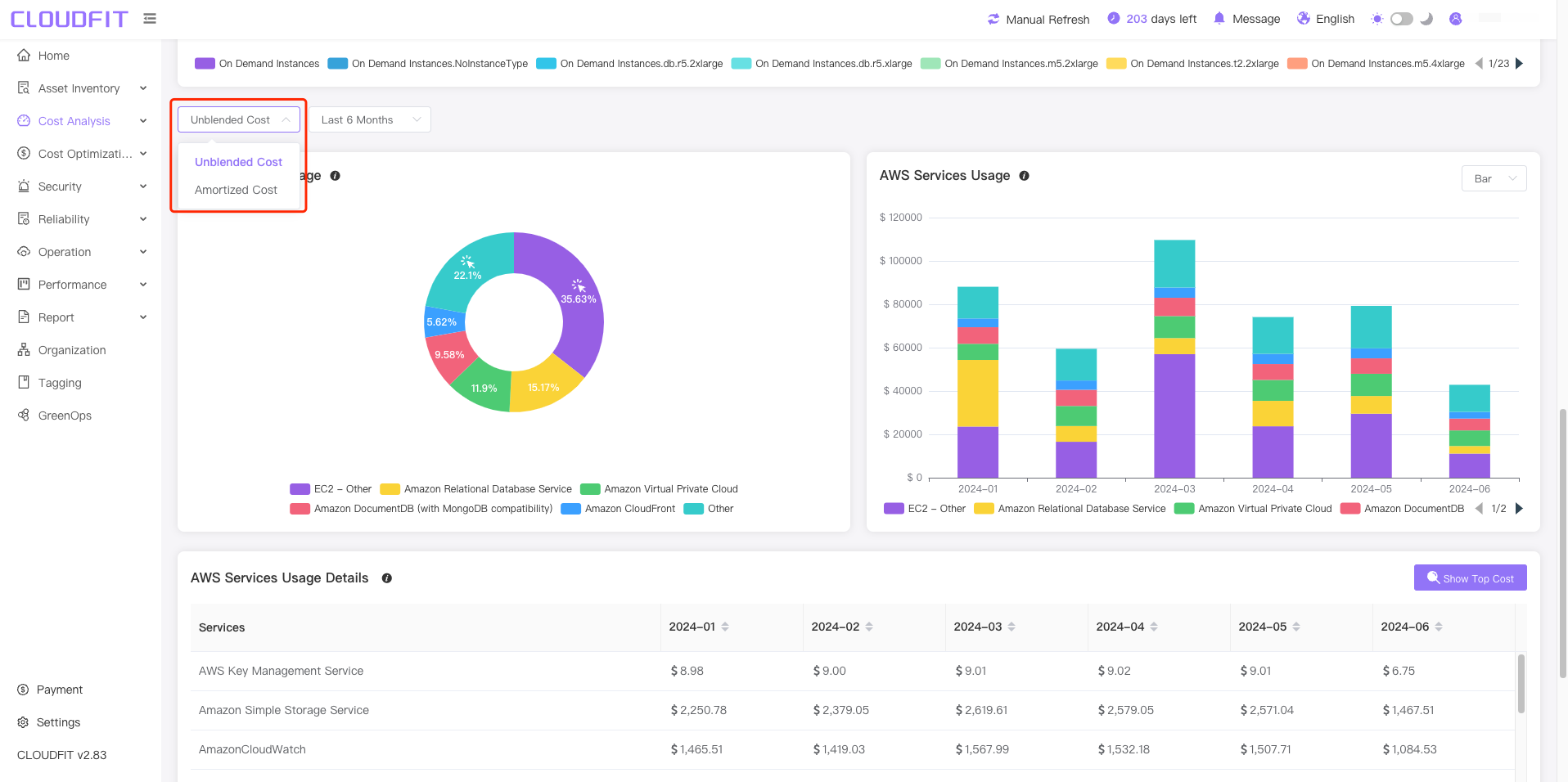
Date Filter
Cloud account service expenditures can be filtered to display Past 3 Months,Past 6 Months and Past 12 Months as shown below:
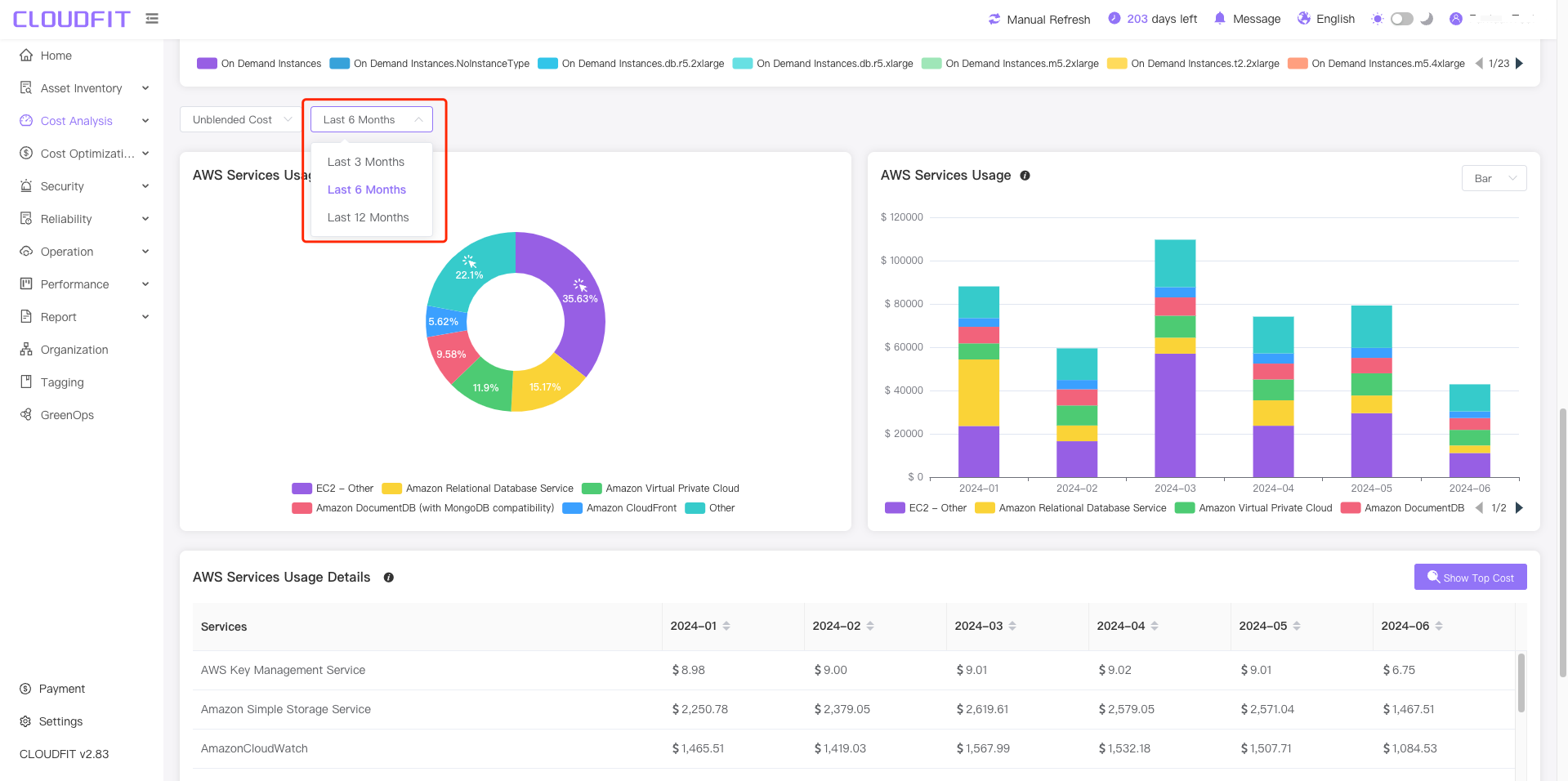
Chart Display Switch
Click the right-hand Bar->Line to display cloud account expenditures using a line chart, as shown below: